How to Deploy Adobe Acrobat Reader DC using Configuration Manager.
1. First you need to download the Adobe Acrobat Reader DC Enterprise:
- Select an Operating system
- Select a language
- Select a version
2. After you have downloaded the installer you can extract the .exe files (using elevated PowerShell) so you can access the .MSI plik;
The parameters are:
-sfx_ne : Do not execute any file after installation (overrides the -e switch) This switch should be used if user only wants to extract the installer contents and not run the installer.
-sfx_o : Specifies the name of folder where the expanded package is placed. The folder name should be enclosed in quotation marks. It is best if you do not use an existing folder.
-sfx_nu : Silently extracts the installation files from the EXE.
.\AcroRdrDC1901020098_en_US.exe -sfx_o"C:\temp\AcroRdrDC19\Deployment" -sfx_neNOTATKA: This doesn’t work with the web installer.
3. After you have extracted the installer and have access to the .MSI file then you can create a .MST file with the Acrobat Customization Wizard DC;
4. Start the Acrobat Customization Wizard DC;
5. Trzask Open Package and point to the .MSI plik;
Then you can start using the Wizard to customize the installation
6. Pod Personalization Options
- Trzask Suppress display of End User License Agreement (EULA)
7. Pod Install Options
- Trzask Make Reader the default PDF viewer
- Trzask Silently (no interface)
- Trzask Suppress reboot
8. Pod Shortcuts
- Trzask Usunąć the Adobe shortcuts on Desktop
9. Pod Online Services and Features
- Disable upsell
- Disable Adobe Acrobat Document Cloud Services
- Disable Adobe Sign
- Disable Send for Review
- Disable third-party connections such as Dropbox, Dysk Google, etc.
- Disable Sharepoint connector
- Set Disable product updates as you need
10. Save Package
11. Then you are ready to deploy Adobe Reader DC with your favorite deployment tool by running the Setup.exe (without any keys, we already set Silently (no interface)).
P. S. For SCCM deployments set Uninstall option:
Uninstall Program:
msiexec /x {AC76BA86-7AD7-1058-7B44-AC0F074E4100} /qnUninstall start in:
C:\Program Files (x86)\Adobe\Acrobat Reader DC

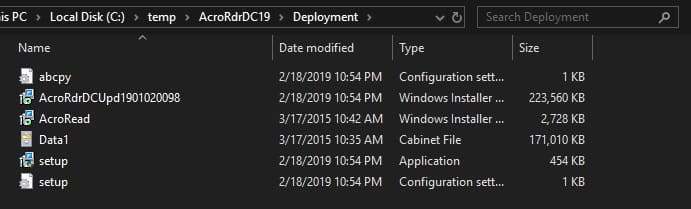
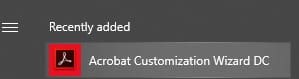
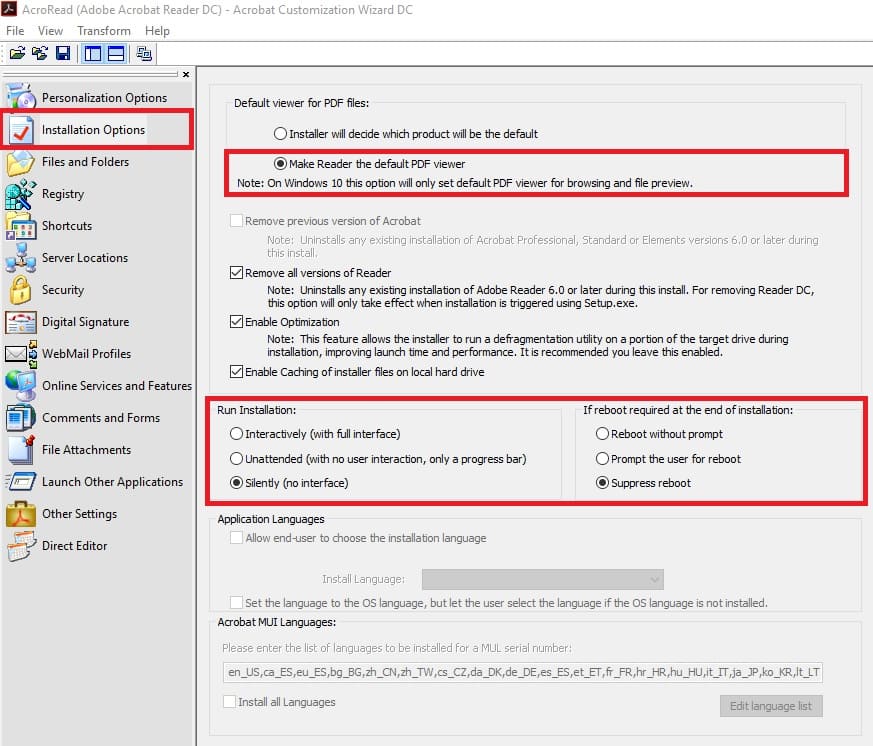
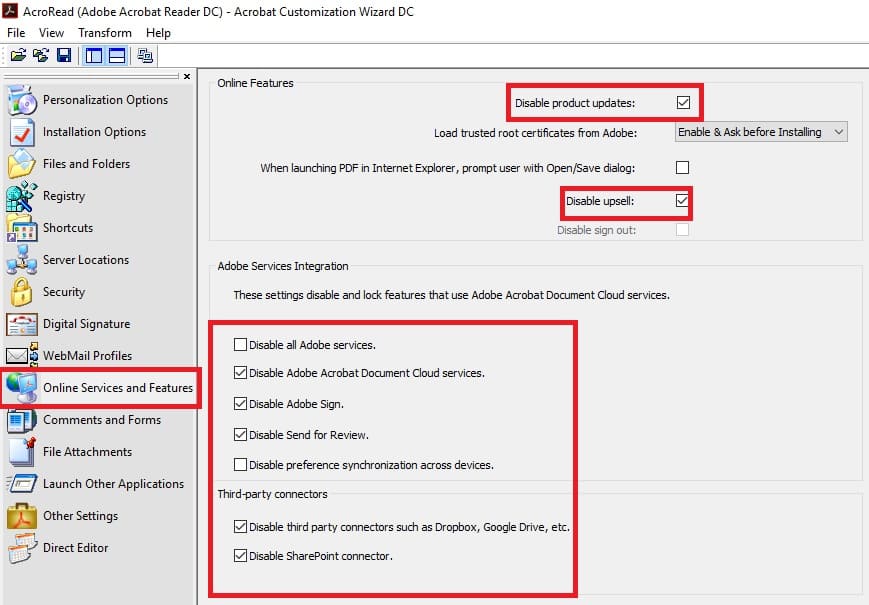
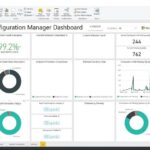



















great, thank you
Hi! Any reason why you used the setup.exe instead of the MSI for the SCCM deployment?
Hi. The only reason, why I used setup.exe – because it works as I need. You can try with MSI and write the result.