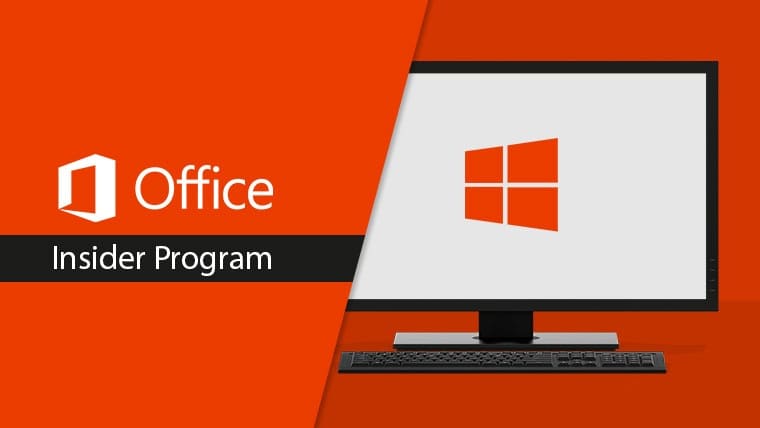Office Insider para versão do Windows 1907 Notas de liberação.
Construir 11819.20002 (Junho 28, 2019)
Word, Excel, PowerPoint, and Visio
New features:
Recommended documents
When collaborating with others, it can be hard to stay on top of recent activity that has happened on shared documents, and hard to know which documents to pay attention to. The Recommended Document list puts the most relevant documents front-and-center when you start Word, Excel, PowerPoint, and Visio,, and highlights the most important activity that has occurred on each of those documents.
How to enable:
- Sign in with an Org ID;
- If you have opened files stored on SharePoint or have had files stored on SharePoint shared with you, recommended documents will be available on the Start page.
Scenarios to try:
- Start Word, Excel, PowerPoint, and Visio, and on the Start Page, click on a Recommended document (after ensuring you meet the criteria outlined in the How to enable section above);
- Have someone else try the following actions on documents you work on, and watch that activity be noted in a Recommended Document card: leave a comment, reply to a comment, share a document, @mention you in a comment.
Outlook
New features:
Get location suggestions
Start typing in the Location field when scheduling appointments and meetings, and Outlook will suggest rooms, addresses, and other recent places. Also note that when you add a public location with a street address to a calendar item, you can receive Time to Leave notifications for those eventsin Outlook on your mobile device.
How to enable:
- Create an appointment or meeting in an Office 365 or Outlook.com calendar in Outlook for Windows;
- Click in the Location field and start typing.
Scenarios to try:
- When adding a conference room to a meeting, click into Location field, rather than using the Room Finder add-in or Address Book;
- For appointments at a public place with a street address – like a restaurant, coffee shop, or even your dentist’s office – try finding the exact location using the new picker. This way, you’ll also get notified on your mobile device when it’s time to leave.
Notable fixes:
- We fixed an issue that could change the free/busy status of an appointment when converted to a meeting;
- We fixed an issue where the wrong template and description would be displayed when an email was protected with an ad-hoc template.
Word
Notable fixes:
- We fixed an issue that could prevent some .DOC files from opening;
- We fixed an issue that could have prevented comments from loading properly.
PowerPoint
Notable fixes:
- We fixed an issue related to using a pen on a Surface device which could cause the screen to flicker.
Construir 11815.20002 (Junho 21, 2019)
Outlook
New features:
See your messages in a different light
With using Dark mode and the black theme, you will now also see the reading pane with a dark background when reading emails, and the compose experience with a dark background when writing emails. Use the Sun/Moon button on the reading pane or in the ribbon to preview what the message looks like with a light background instead.
How to enable:
- On the Arquivo aba, click the Office Account.
- In the Office Theme drop down list, clique Black
- Use the Moon/Sun button to preview what a message looks like in Dark mode.
Known issues:
- First line of text is sometimes recoloring incorrectly when composing an email, but it should still send correctly.
- Text for a blocked image is unreadable.
- Text inside text boxes and shapes is being recolored when it shouldn’t.
Scenarios to try:
- Read emails in dark mode. If you are unable to read something, use the sun toggle in the Reading Pane to switch to a light background.
- Compose emails in dark mode. Preview what your message will look like with a light background by using the sun toggle in the ribbon.
Notable fixes:
- We fixed an issue which could incorrectly display an add-in as being enabled when it was not.
- We fixed an issue which would prevent a customer from viewing all retention policies if there were a large number of them.
Word
Notable fixes:
- We fixed an issue where keyboard focus could sometimes be difficult to see.
- We fixed an issue which could prevent some users from saving changes after suspending their computer.
- We fixed an issue where text pasted into a new document could sometimes have the wrong text alignment.
- We fixed an issue where, in certain cases, an entire document would be printed instead of the selected page.
- We fixed an issue which could make comments difficult to read on small displays.
- We fixed an issue which could cause a crash when capturing to a device.
- We fixed an issue which would keep the Search Box enabled while offline.
PowerPoint
Notable fixes:
- We fixed an issue where keyboard focus could be difficult to see.
- We fixed an issue which would keep the Search Box enabled while offline.
Excel
Notable fixes:
- We fixed an issue which would keep the Search Box enabled while offline.
Construir 11807.20000 (Junho 14, 2019)
Word
New features:
Erase with precision
You love them in PowerPoint, so use them now in Word. With the small and medium erasers, you can remove just small bits of ink instead of entire strokes!
How to enable:
- On the Draw aba, click the Eraser arrow.
- Choose Small Eraser ou Medium Eraser in the list.
Scenarios to try:
- On the Draw aba, select a pen.
- Draw an ink stroke.
- Click the Eraser arrow, and choose Small Eraser ou Medium Eraser in the list.
- Erase just bits of the ink stroke.
Notable fixes:
- We fixed an issue which could prevent a user from using custom fields when opened from SharePoint.
- We fixed an issue where header and footer content could change when adjusting margins.
- We fixed an issue which could have caused a crash when deleting a series.
- We fixed an issue which could prevent a user from signing in when saving to OneDrive.
- We fixed an issue where formatting could break when switching to web view.
- We fixed an issue where a user could be prevented from changing SharePoint properties while in restricted access mode.
Excel
Notable fixes:
- We fixed an issue which could sometimes cause the mouse to flicker in protected view.
- We fixed a performance issue when deleting rows of a filtered set.
- We fixed an issue which could have caused an exception when using the Spreadsheet Compare tool.
- We fixed an issue where some users would have the option to add version history when that was not available.
PowerPoint
Notable fixes:
- We fixed an issue where a crash could occur when clicking a link to SharePoint.
- We fixed an issue which could switch the user to the next page while typing using a Surface Pen.
Outlook
Notable fixes:
- We fixed an issue where in some cases the To field was larger than normal.
Construir 11727.20064 (Junho 7, 2019)
Outlook
Notable fixes:
- We fixed an issue where inline attachments would sometimes be incorrectly scaled.
Excel
Notable fixes:
- We fixed an issue that caused a hang or crash during calculation of an array formula.
- We fixed an issue where sorting fields were sometimes not set correctly when recording a macro.
Word
Notable fixes:
- We fixed an issue where Word could sometimes crash when autocorrect was set to capitalize the first letter of a sentence.
- We fixed an issue where vector-based images created in Adobe Illustrator would not display correctly.
- We improved performance when editing a document on SharePoint.
PowerPoint
Notable fixes:
- Various performance and stability fixes.
Project
Notable fixes:
- We fixed an issue where timesheets on a fixed duration could sometimes change the assignment finish date.
- We fixed an issue where Percentage Complete values could be wrong when opening a project from an earlier version.
Construir 11727.20034 (Poderia 31, 2019)
Outlook
New features:
Let me draw it out
You can now use your digital pen or finger to ink in your emails. You can insert a drawing canvas to sketch freely, or draw directly on any picture. Ink Effects like Rainbow Pen and Galaxy Pen are also available to make communicating with ink even more fun and expressive.
How to enable:
The Draw tab is enabled by default on touch-enabled devices and will be present next to the Insert tab when composing in a new window. If you are not on a touch-enabled device, you can go to Customize Ribbon and select the Draw tab (only achievable through the mail window not viewer).
Known issues:
- Resizing the drawing canvas with a stylus/pen sometimes doesn’t work.
- Copying ink from another app (Word, Excel, or PowerPoint) is not actually ink when pasted.
- Touch resizing to scale-zoom is difficult when there is a Drawing Canvas in the way
Scenarios to try:
- Insert a drawing canvas and start inking.
- Insert a picture and ink directly on it with a stylus.
- Play tic-tac-toe with a colleague and ink continuously on the same drawing canvas by replying back and forth.
- Save your ink in drafts and reopen them to continue working.
- Copy and paste ink and drawing canvases from other apps.
- Use multiple drawing canvases in one email and draw in all of them.
Notable fixes:
- We fixed an issue where some users would incorrectly appear as Offline in a Group Schedule view.
- We fixed an issue which prevented SafeLink from parsing a URL with a trailing space.
- We fixed an issue where rooms were displayed as available outside of non-working hours.
- We fixed an issue where inline attachments would sometimes be incorrectly scaled.
Excel
New features:
No more bouncing to the browser
You can now decide how links to Office files open: in the browser or in the app.
How to enable:
Feature will be off by default. Once the feature is turned on, when users click on links to Excel files stored on OneDrive, OneDrive for Business, or SharePoint from Outlook, Word, or PowerPoint, these links will open in the appropriate Office application instead of the browser by default.
1. Open Excel.
2. Click File->Options->Advanced->Link Handling.
Can Admins disable this feature?
Sim. Admins can update the “DisableLinksOpenRight” group policy for their users to change preferences to default to the web. Setting the below reg key will turn this feature off: HKEY_CURRENT_USER\SOFTWARE\Microsoft\Office\16.0\Common\Internet “DisableLinksOpenRight”=dword:00000001
Scenarios to try:
- To trigger the opt-in experience, open a link to an Excel workbook stored on OneDrive or SharePoint from Outlook, Word, or PowerPoint, and then click on Open in Excel. Click Always open in desktop app. After you opt-in, links will launch in the relevant client app by default.
Notable fixes:
- We fixed an issue where an incorrect icon could be displayed for inactive filters.
- We fixed a crash bug related to EXCEL!CalcNode::FPostMTR.
- We fixed an issue where sorting fields were sometimes not set correctly when recording a macro.
Word
New features:
No more bouncing to the browser
You can now decide how links to Office files open: in the browser or in the app.
How to enable:
Feature will be off by default. Once the feature is turned on, when users click on links to Word files stored on OneDrive, OneDrive for Business, or SharePoint from Outlook, Excel, or PowerPoint, these links will open in the appropriate Office application instead of the browser by default.
1. Open Word.
2. Click File->Options->Advanced->Link Handling.
Can Admins disable this feature?
Sim. Admins can update the “DisableLinksOpenRight” group policy for their users to change preferences to default to the web. Setting the below reg key will turn this feature off: HKEY_CURRENT_USER\SOFTWARE\Microsoft\Office\16.0\Common\Internet “DisableLinksOpenRight”=dword:00000001
Scenarios to try:
- To trigger the opt-in experience, open a link to a Word document stored on OneDrive or SharePoint from Outlook, Excel, or PowerPoint, and then click on Open in Word. Click Always open in desktop app. After you opt-in, links will launch in the relevant client app by default.
Notable fixes:
- We fixed an issue that may have prevented some users from saving to SharePoint.
- We fixed an issue where Word could sometimes crash when autocorrect was set to capitalize the first letter of a sentence.
- We fixed an issue where vector-based images created in Adobe Illustrator would not display correctly.
- We improved performance when editing a document on SharePoint.
PowerPoint
New features:
No more bouncing to the browser
You can now decide how links to Office files open: in the browser or in the app.
How to enable:
Feature will be off by default. Once the feature is turned on, when users click on links to PowerPoint files stored on OneDrive, OneDrive for Business, or SharePoint from Outlook, Excel, or Word, these links will open in the appropriate Office application instead of the browser by default.
1. Open PowerPoint.
2. Click File->Options->Advanced->Link Handling.
Can Admins disable this feature?
Sim. Admins can update the “DisableLinksOpenRight” group policy for their users to change preferences to default to the web. Setting the below reg key will turn this feature off: HKEY_CURRENT_USER\SOFTWARE\Microsoft\Office\16.0\Common\Internet “DisableLinksOpenRight”=dword:00000001
Scenarios to try:
- To trigger the opt-in experience, open a link to a PowerPoint presentation stored on OneDrive or SharePoint from Outlook, Excel, or PowerPoint, and then click on Open in PowerPoint. Click Always open in desktop app. After you opt-in, links will launch in the relevant client app by default.
Notable fixes:
- We fixed an issue where animations for ink would not work in some situations.
Project
Notable fixes:
- We fixed an issue where timesheets on a fixed duration could sometimes change the assignment finish date.
- We fixed an issue where Percentage Complete values could be wrong when opening a project from an earlier version.