How to Deploy Configuration Manager Client Using GPO – Step-by-Step Guide.
If you are planning to deploy Configuration Manager clients using GPO then you must make sure that in the client push installation properties, Enable Automatic site-wide client push installation is not checked. If this is checked then the client would get installed on all the systems after its discovery. So first uncheck the option Enable Automatic site-wide client push installation and proceed.
1. Open cel Group Policy Management console. Choose OU, for which a new GPO will be created (or you may link it later);
2. Butonul din dreapta al mouse-ului click and click Create GPO in this domain, and link it here;
3. Intră your Name și faceți clic Bine;
4. Click on the newly created policy, in the pop-up window click Bine;
5. Butonul din dreapta al mouse-ului click on the policy and click Edit;
NOTE: GPO templates files are only required if the schema has not been extended
6. Navigate to Computer Configuration\Policies\Administrative Templates. Butonul din dreapta al mouse-ului click and click Add/Remove Templates;
7. Click Add;
NOTE: The Configuration Manager templates can be found inSourceDVD\SMSSETUP\TOOLS\ConfigMgrADMTemplatesor you can also add it from <Drive>:\Program Files\Microsoft Configuration Manager\tools\ConfigMgrADMTemplates.
8. Select templates and click Open;
9. Click Close;
10. Navigate to Computer Configuration\Policies\Administrative Templates\Classic Administrative Templates\Configuration Manager\Configuration Manager Client;
11. Butonul din dreapta al mouse-ului click atConfigure Configuration Manager Site Assignment template and click Edit;
12. Select Enabled to enable the policy, under Options specifyAssigned Site code, Site Assignment Retry Interval to 5 minutes, and Site Assignment Retry Duration to1 hour (You can also choose to leave the options to default except site code). ClickBine;
13. Butonul din dreapta al mouse-ului click atConfigure Configuration Manager Client Deployment Settings și faceți clic Edit;
14. Select Enabled. Under options specify the installation properties for the CCMSetup file. I have used the following installation command SMSSITECODE=L01 FSP=SCCM.enterinit.com MP=SCCM.enterinit.com. Click Bine;
15. Navigate to Computer Configuration\Policies\Software Settings\Software installation. Butonul din dreapta al mouse-ului click and click New\Package;
NOTE: The ccmsetup.msi can be found inSOURCEDVD\SMSSETUP\BIN\I386 or <Drive>:\Program Files\Microsoft Configuration Manager\cd.latest\SMSSETUP\BIN\I386. Copy the ccmsetup.msi in a folder (Create a new folder on SCCM Server) and share it with permissions Read-only for Everyone OR copy it to your SYSVOL folder. I create a new folder in Scripts – SCCM Client and copy *.msi to it.
16. Browse the file ccmsetup.msi and click Open;
17. Select the Deployment method asAssigned. ClickBine;
18. When you click on Software installation you should see the Nume of thePackage, itsVersion, Deployment Status şiSource. You can now close the console;
19. Reboot the Client machine and then SCCM client installation begins. You can see the cmmsetup.exe(32 bit) în Task Manager consolă;
22. When the process disappears, you can go to SCCM Console\Assets and Compliance\Devices and check the newly installed client;


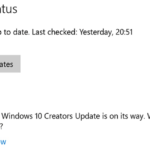
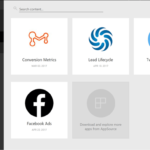


















Do you have to reboot the machine to have the .msi kick off? Can you log off and back on instead to have the GPO refresh? I am wanting to install the client on many different servers and really don’t want to put in a change request for all the different machines if I don’t have to.
Hello. Reboot is required because the software installation by group policy applies at startup. If you don’t want to reboot your machines, then use manual client installation. Not fast and simple like GPO but perfectly work without reboot (in mostly cases).