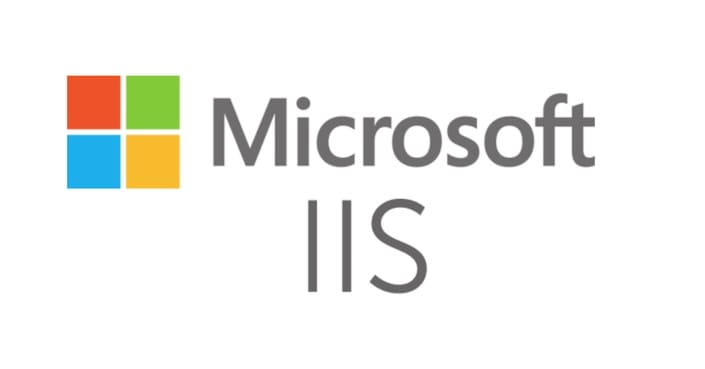How to Fix Large File Upload Error 404 on IIS | Step-by-Step Guide. The following error occurs when uploading large files to the website.
Server Error
404 – File or directory not found.
The resource you are looking for might have been removed, had its name changed, or is temporarily unavailable.
To enable uploading large files you have to change a setting in IIS.
NOTE: The limit is approximately 28,6 MB because the limit of maxAllowedContent Length is 30000000 bytes.
To change the maximum upload setting, named “maxAllowedContent Length”, do the following:
1. Log on to the server that holds the IIS website, and then click Start, clic Programs, clic Administrative Tools, clic Internet Information Services (IIS) Manager;
2. Expand the website that you want to increase the maxAllowedContent Length;
3. Double-click the Request Filtering icon in the main window
NOTE: if you don’t have the Request Filtering icon, you need to install it through the Add Roles option. Get the instructions below.
4. Click the Hidden Segment Tab;
5. Right-click web.config și faceți clic Edit Feature Setting;
6. A new window named Edit Request Filtering Settings appears;
7. Under Request Limits heading. enter a new larger value in the Maximum allowed content length (Bytes) box;
8. Click Bine to apply the change.
Setup Request Filtering
The default installation of IIS 7 and later includes the Request Filtering role service or feature. If the Request Filtering role service or feature is uninstalled, you can reinstall it using the following steps.
Windows Server 2012 R2
1. On the taskbar, clic Server Manager.
2. In Server Manager, click the Manage menu and then click Add Roles and Features.
3. In the Add Roles and Features wizard, clic Next. Select the installation type and click Next. Select the destination server and click Next.
4. On the Server Roles page, extinde Web Server (IIS), extinde Web Server, extinde Security, and then select Request Filtering. Click Next.

5. On the Select features page, clic Next.
6. On the Confirm installation selections page, clic Install.
7. On the Results page, clic Close.
How To
Note for IIS 7.0 users: Some of the steps in this section may require that you install the Microsoft Administration Pack for IIS 7.0, which includes a user interface for request filtering. To install the Microsoft Administration Pack for IIS 7.0, please see the following URL iis.net/expand/AdministrationPack
How to add a hidden segment
- Open Internet Information Services (IIS) Manager:
- If you are using Windows Server 2012 or Windows Server 2012 R2:
- On the taskbar, clic Server Manager, clic Instrumente, and then click Internet Information Services (IIS) Manager.
- If you are using Windows 8 or Windows 8.1:
- Hold down the Windows key, press the letter X, and then click Panoul de control.
- Click Administrative Tools, and then double-click Internet Information Services (IIS) Manager.
- If you are using Windows Server 2008 or Windows Server 2008 R2:
- On the taskbar, clic Start, point to Administrative Tools, and then click Internet Information Services (IIS) Manager.
- If you are using Windows Vista or Windows 7:
- On the taskbar, clic Start, and then click Panoul de control.
- Double-click Administrative Tools, and then double-click Internet Information Services (IIS) Manager.
- If you are using Windows Server 2012 or Windows Server 2012 R2:
- In the Connections pane, go to the connection, site, application, or directory for which you want to modify your request filtering settings.
- In the Home pane, double-click Request Filtering.
- In the Request Filtering pane, click the Hidden Segments tab, and then click Add Hidden Segment… in the Actions pane.
- In the Add Hidden Segment dialog box, enter the relative path that you want to hide, and then click Bine.