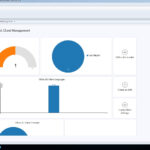SharePoint home in Office 365 updates across Web and mobile. SharePoint Online promotes efficient and effective collaboration and communication throughout your intranet.
- News on SharePoint home in Office 365 | personalized team news rollup from across sites you are active in, sites you are following, and other news suggested by Microsoft Graph, right on the main entry point for all your sites and portals.
- News in SharePoint mobile app for Android | personalized team news rollup on your Android device. [Already on iOS, coming soon to Universal Windows Platform (UWP) app]
- Create news with the SharePoint mobile app for iOS | author news and publish to your team members while you’re on the go. [Coming next to Android]
- Create impactful news and pages | new web parts and page capabilities to help strengthen your internal communications and add interactivity.
News on SharePoint home in Office 365
Microsoft enables a personalized view of all team news published to users right on their SharePoint home in Office 365 (click the SharePoint tile within the Office 365 app launcher).
At the top of SharePoint home, you will now see News from sites. It’s easy to see what the news is, where it’s coming from, and how it’s trending – and you’re one click away from reading the article in it full fidelity, no matter what operating system or browser you are using. And to see all your news, simply click See all to go to the dedicated, personalized news rollup page.
News in SharePoint mobile app for Android
If you use the SharePoint mobile app for Android, you will now have the mobile experience of team news. When you tap the News tab, you will see a list of news tailored to you using the intelligence of Microsoft Graph. Viewing news on the SharePoint mobile app for iOS has been available for a few months now with great reviews and ratings. Now, SharePoint mobile on Android will give you one place to catch up on the news from across your intranet. That’s the news in your pocket!
Now you can add your own news stories right from your iOS device. Simply click + Add from the News section on a team site, type a title, add body text, and format it. You can also add an image(s) and embed documents. And then click Publish. You and your peers will see the story appear across the news service as a recent story – on SharePoint home in Office 365, within the personalized News tab of the SharePoint apps, and on the team site itself.
Create impactful news and pages
Your messages need a canvas with which to author–one that is as flexible, powerful, and interactive as the information you need to get out to the company. Where your author pages and news adjusts to the needs of your message, provide a great experience across Web and mobile by default, so you can create rich, dynamic communications that inform with impact. We have added new capabilities to this authoring canvas with both new web parts and improved usability.
New modern web parts
Web parts are the building blocks of pages and team news. They allow you to do things as simple as placing text on a page, embedding a document or video, to displaying a roll-up of documents or data insights.
Here is a list of recently released web parts that can be used on a modern team site home page, in a page, and in team news:
- Power BI (preview) includes dynamic, visual data in your page or news article. Simply paste a URL to an existing Power BI report and the interactive data flows in context for your reader.
- Link share links to external and internal pages and documents. The Link web part shows a preview — with an image, title, and text snippet; no more blue links.
- Image Gallery shares collections of pictures on a page using a tile or carousel layout.
- Bing Maps add a map to your page. Simply enter an address or a well-known location name, and your map dynamically appears.
- Quick Chart creates a simple chart to present data. Enter your data points with labels, pick your chart type, and publish.
Paste tables from Word, intact
Text is historically easy and straightforward. But a table within Microsoft Word – challenging to maintain the original fidelity into other applications. A recent update now enables you to copy and paste tables from Word into a page – intact.
Paste images
Like how you want to maintain tables from Word, you also want to copy and paste text and images at the same time, and avoid having to upload and re-place each image. Copy. Paste. Publish!
Performance improvements
In addition to evolving team news viewing and authoring, we have improved the overall page load performance, which also applies to how fast a news article or page will load in the SharePoint mobile apps. You’ve piqued their interest, and they won’t have to wait long to appreciate your genius.