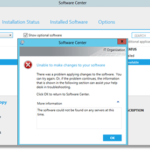SQL Server Installation Preparation: Creating Windows Firewall Rules, Logical Disks, Installing .NET Framework 3.5, and Creating Service Accounts.
Create Windows Firewall rules for SQL
1. Log in to your SQL server. Right Mouse Button click on the Start button and select Control Panel;
2. Open Windows Firewall;
3. Click on Advanced settings;
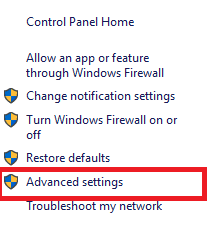
4. Click on Inbound Rules and select New Rule;
5. Select the option Port and click the Next button;

6. Select options UDP, Specific local ports and enter 1434 and click the Next button. (Default SQL UDP port, allow remote connections to SQL);

7. Leave Allow the connection and click the Next button;

8. Leave check marks by default and click Next;

9. Enter the rule name, for an example SQL UDP, and click the Finish button;
10. Repeat and select the TCP option, Specific local ports, and enter 1433. (Default SQL TCP port). Also, I enter 14331 and 8080 after the symbol “,” for my future SCCM installation. Click the Next button;
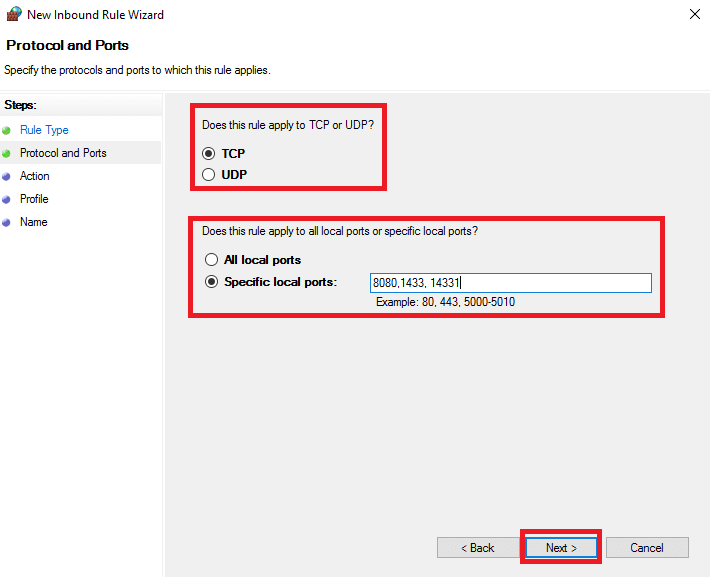
11. Repeat, enter the rule name, for example, SQL TCP, and click the Finish button;
12. Check created tules;
Create logical disks
Create logical disks. Early I created and connected to my SQL VM two “Virtual Disks“. In this post, we initialize them and create “Logical disks” in the system.
1. Right Mouse Button on the “Start” button and select “Disk Management“;

2. First of all change the “CD-ROM” drive letter from “D” to “R“. Right Mouse Button click on CD-ROM and select Change Drive Letter and Paths;

3. Click the Change button;
4. Select the drive letter “R” and click the OK button;

5. In the pop-up window click the Yes button;
6. Click the OK button to apply changes;
7. Right Mouse Button click on the first Disk and select Online;

8. Right Mouse Button click on the first Disk and select initialize Disk;

9. Select option “GPT (GUID Partition Table)” and click “OK” button;
10. Right Mouse Button click on first Disk “Unallocated space” and select “New Simple Volume” (to create new logical disk);

11. Click the “Next” button;
12. Leave size as default and click the “Next” button;
13. Assign a drive letter, as an example “D” and click the “Next” button;
14. Set format options:
- File System – leave “NTFS“, if you use “ReFS” – you can’t backup it with “DPM” (Data Protection Manager doesn’t understand ReFS);
- Allocation unit size – I set “64K” because I place on disk a few big files;
- Volume label – set the name for your drive. In my case “SCCM-DATA“.
Click the “Next” button;

15. Check the summary information and click the “Finish” button;
16. Repeat for the second disk;
17. Open “This PC” and check newly added “Logical Disks”;
Install Net Framework 3.5
You can install it using CMD or GUI. In this post, we install “NET Framework 3.5” from GUI.
1. If Server Manager doesn’t start at login – run it. Click on the upper menu “Manage” and select “Add Roles and Features”;

2. Click the “Next” button;
3. Click the “Next” button;
4. Select your target server and click the “Next” button;
5. Don’t install any roles, click the “Next” button;
6. Set the check mark on “.NET Framework 3.5 Features” and click the “Next” button;

7. Click the “Install” button (if you don’t have an internet connection, but insert DVD or *.iso file with operating system installation files – click “Specify an alternate source path” <drive letter>:\sources\sxs);
8. When the installation is complete click the “Close” button;
Create Service Accounts
1. For my SQL & SCCM deployment I create folders:
- On disk “D” (“SCCM-DATA“) – SCCM and sub-folders (Backup, Data, Logs);
- On disk “E” (“TEMP“) – SCCM;
You plan and deploy SQL as you wish or by your “Corporate Policies“.
2. Let’s add “Service accounts” for SQL and SCCM deployment. Right Mouse Button click on the “Start” button and select “Computer Management”;

3. Go to “Groups” and open “Administrators“;

4. Click the “Add” button;
5. First add the SCCM server (“AD Object Computer“) account. Next, add all SQL service accounts and SCCM service accounts (for client installation); After adding click the “OK” button;
6. Also you may enable in “Windows Firewall” rule to allow ping;

7. And enable more rules (see screenshot) for successful SCCM deployment.

8. If you don’t do step “7” you may get the next error when installing SCCM;