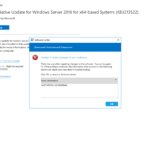Step-by-Step Guide to Configuring Windows Server 2012 R2 DNS Role and Creating Reverse Lookup DNS Zone.
Create Reverse Lookup DNS zone
1. Launch the DNS management console from the Tools drop-down in Server Manager;
2. When DNS was installed, a forward lookup zone for enterinit.com was automatically created. The forward lookup zone maintains the mapping of hostnames to IP addresses;

3. However, a reverse lookup zone is not automatically created. This must be done manually. The reverse lookup zone maintains the mapping of IP addresses to hostnames (essentially, the reverse);
4. Right-click on Reverse Look Zone and select New Zone;
5. Click Next;
6. Select Primary zone as this will be created on this DNS server;
7. Leave as default (or config for your environment) and click Next;
8. Select IPv4 Reverse Lookup Zone;
9. For this lab environment used network 192.168.0.X;
10. Leave default Allow only secure dynamic updates, click Next;
11. Click Finish;
Configure PTR Record
1. Once the Reverse lookup zone is created, we need to create a PTR record for the domain controller.
2. Right-click on Reverse lookup zone and select New Pointer (PTR);

3. Click the Browse button;
4. Select the domain controller. Browse the forward lookup zone for the newly created domain. Select the domain controller from your forward lookup zone and click OK;

5. Confirm the information and click OK;
6. The reverse PTR record will be created.