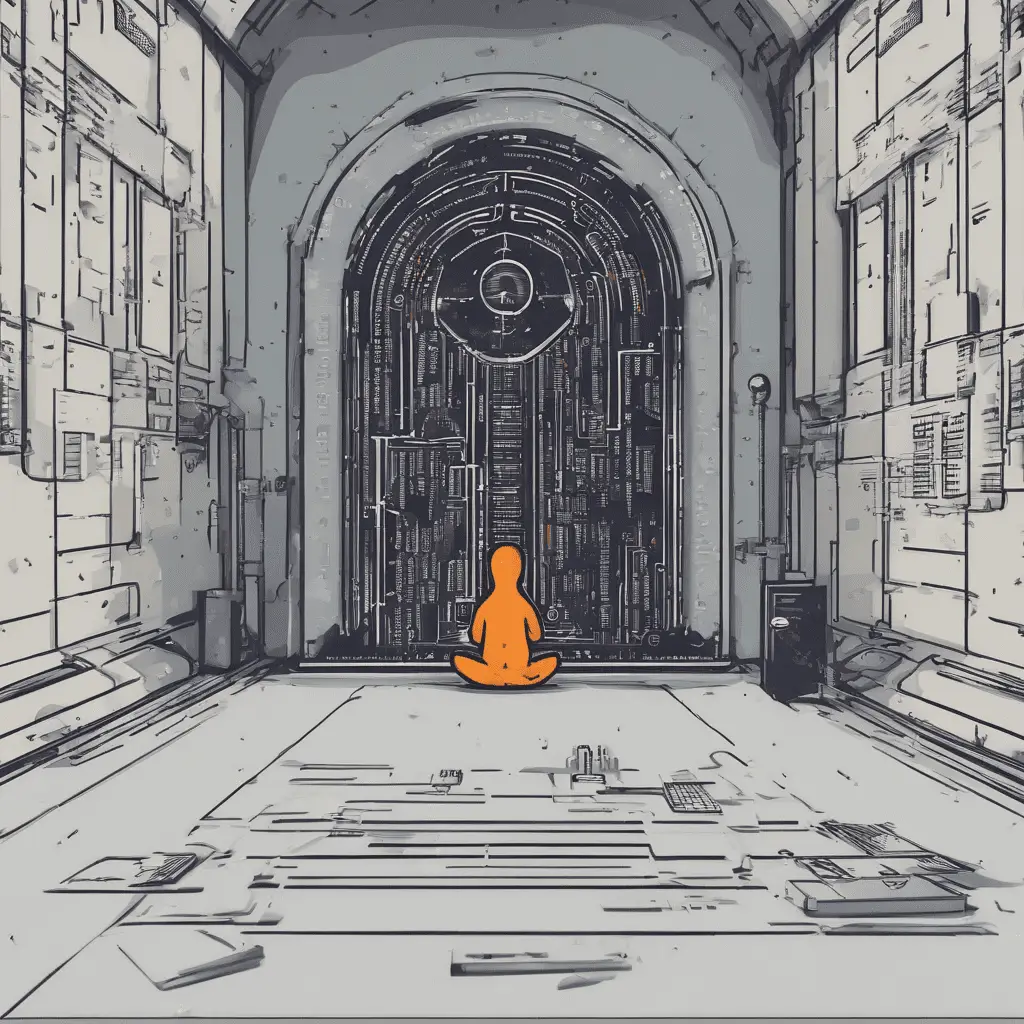Встановлення та налаштування Fail2ban для захисту SSH на Ubuntu 24.04.
Вступ до безпеки сервера
Що стосується безпеки сервера, Захист вашого ubuntu 24.04 Сервер має надзвичайно важливе значення. Зі збільшенням кількості кіберзагроз та нападів, Забезпечення безпеки та цілісності вашого сервера має вирішальне значення. У цьому покроковому посібнику, Ми вивчимо процес встановлення та налаштування fail2ban, Ефективний інструмент безпеки, спеціально розроблений для захисту вашого сервера від несанкціонованих спроб доступу SSH.
Розуміння важливості забезпечення вашого ubuntu 24.04 сервер
Забезпечення вашого ubuntu 24.04 Сервер - це не просто варіант, Але необхідність. Компрометований сервер може призвести до порушення даних, Втрата конфіденційної інформації, і навіть фінансові втрати. Здійснюючи надійні заходи безпеки, Ви можете запобігти несанкціонованому доступу, Захистіть свої цінні дані, і підтримувати загальну цілісність вашого сервера.
Що таке fail2ban і як це працює?
Fail2ban-це програмне забезпечення для запобігання вторгненням з відкритим кодом, яке діє як брандмауер для вашого сервера. Він працює шляхом моніторингу файлів журналу, наприклад, захищений журнал, і виявлення декількох невдалих спроб входу. Як тільки буде досягнуто певного порогу, Fail2ban вживає заходів, блокуючи IP -адресу, пов’язану з шкідливою діяльністю. Це допомагає захистити ваш сервер від нападів грубої сили та несанкціонованих спроб доступу.
Встановлення fail2ban на своєму Ubuntu 24.04 сервер
Встановлення fail2ban на своєму Ubuntu 24.04 Сервер - це прямий процес. Розпочати, Увійдіть на свій сервер за допомогою SSH та переконайтесь, що у вас є привілеї кореня. Після входу в систему, Виконайте ці кроки:
Оновіть списки пакетів, запустивши команду.
sudo apt updateВстановіть fail2ban, запустивши команду.
sudo apt install fail2banStart the Fail2ban service by running the command.
sudo systemctl start fail2banEnable Fail2ban to start on boot by running the command.
sudo systemctl enable fail2banCongratulations! You have successfully installed Fail2ban on your Ubuntu 24.04 сервер.
Configuring Fail2ban for SSH protection
Now that Fail2ban is installed, it’s time to configure it for SSH protection. Це забезпечить, щоб будь -які шкідливі спроби отримати доступ до вашого сервера через SSH негайно заблоковані. Виконайте ці кроки, щоб налаштувати fail2ban:
Відкрийте файл конфігурації fail2ban, запустивши команду.
sudo nano /etc/fail2ban/jail.localДодайте наступні рядки до файлу конфігурації:
[sshd]
enabled = true
port = ssh
filter = sshd
logpath = /var/log/auth.log
maxretry = 3
bantime = 1h- Збережіть файл конфігурації та вийдіть з редактора.
- Перезавантажте службу Fail2ban, виконуючи команду.
sudo systemctl restart fail2banТепер ваш fail2ban налаштований для захисту вашого Ubuntu 24.04 Сервер від SSH -атак. Він буде контролювати журнал аутентифікації на невдалі спроби входу SSH та блокувати IP -адреси, пов'язані з цими спробами.
Загальні варіанти конфігурації для fail2ban
Хоча основна конфігурація, надана вище, є достатньою для більшості сценаріїв, Є кілька додаткових варіантів конфігурації, доступних у Fail2ban. Ці варіанти дозволяють вам налагодити поведінку fail2ban на основі ваших конкретних вимог. Деякі поширені параметри конфігурації включають:
findtime: Вказує часове вікно, під час якого підраховується невдалі спроби входу.maxretry: Встановлює максимальну кількість невдалих спроб входу, дозволених перед забороною IP -адреси.bantime: Визначає тривалість заборони на IP -адресу.ignoreip: Вказує список IP -адрес, які слід ігнорувати Fail2ban.
Досліджуючи ці параметри та налаштуючи файл конфігурації, you can tailor Fail2ban to suit your server’s security needs.
Testing Fail2ban’s effectiveness
After configuring Fail2ban, it is essential to test its effectiveness. Ви можете зробити це, імітуючи невдалу спробу входу SSH з іншої IP -адреси. Якщо Fail2ban працює правильно, IP -адреса, що використовується для невдалої спроби входу, повинна бути тимчасово заблокована.
Для перевірки fail2ban, Виконайте ці кроки:
- Відкрийте нове вікно терміналу або використовуйте інший комп'ютер для імітації невдалої спроби входу SSH.
- Спроба увійти на свій сервер за допомогою SSH, але навмисно введіть неправильний пароль кілька разів.
- Після певної кількості невдалих спроб (як зазначено в конфігурації Fail2ban), IP -адреса, що використовується для спроби входу, повинна бути заблокована.
Якщо IP -адреса заблокована, це означає, що Fail2ban працює правильно, і ваш сервер захищений від нападів SSH Brute-Force.
Усунення несправностей із загальними проблемами з fail2ban
В той час як Fail2ban є надійним інструментом безпеки, Ви можете зіткнутися з деякими проблемами під час встановлення або конфігурації. Ось кілька поширених питань та їх можливих рішень:
- Fail2ban не починається: Переконайтесь, що ви правильно дотримувались кроків встановлення та що у файлі конфігурації Fail2BAN не виникають помилок.
- IP -адреси не заборонені: Двічі перевірте шляхи файлів журналу в конфігурації fail2ban і переконайтеся, що файли журналу записуються правильно.
- Помилкові позитиви: Якщо законних користувачів заборонено, Подумайте про коригування
maxretryіfindtimeзначення, що дозволяють отримати більш високий поріг.
Шляхом усунення несправностей цих поширених питань, Ви можете забезпечити безперебійну роботу Fail2ban та підтримувати безпеку вашого Ubuntu 24.04 сервер.
Додаткові заходи безпеки для вашого Ubuntu 24.04 сервер
В той час як Fail2ban забезпечує чудовий захист від нападів SSH, Важливо здійснити додаткові заходи безпеки для подальшого захисту вашого Ubuntu 24.04 сервер. Розглянемо наступні заходи:
- Оновлюйте свій сервер: Регулярно встановлювати оновлення безпеки та патчі для пом'якшення потенційних вразливих місць.
- Використовуйте сильні паролі: Забезпечити надійну політику пароля та заохочуйте користувачів вибирати складні паролі.
- Вимкнути root Login: Запобігти входу безпосередньо як кореневий користувач, щоб мінімізувати ризик несанкціонованого доступу.
- Реалізувати правила брандмауера: Використовуйте брандмауер, наприклад, UFW, для обмеження вхідного та вихідного мережевого трафіку.
Поєднуючи ці заходи безпеки з fail2ban, Ви можете створити надійну систему оборони для свого Ubuntu 24.04 сервер.
Висновок
Забезпечення вашого ubuntu 24.04 Сервер - це критичний крок у захисті ваших цінних даних та забезпечення загальної цілісності вашого сервера. Дотримуючись цього покрокового посібника, you have learned how to install and configure Fail2ban for SSH protection. Додатково, you have explored common configuration options, tested Fail2ban’s effectiveness, and learned how to troubleshoot common issues.
Remember to implement additional security measures, such as keeping your server up to date and implementing strong password policies, створити всебічну стратегію безпеки. З fail2ban та ці додаткові заходи, Ви можете значно підвищити безпеку свого Ubuntu 24.04 сервер і мінімізуйте ризик несанкціонованого доступу.
Почніть забезпечити свій сервер сьогодні і насолоджуйтесь спокою 24.04 Сервер захищений від кіберзагроз та атак.