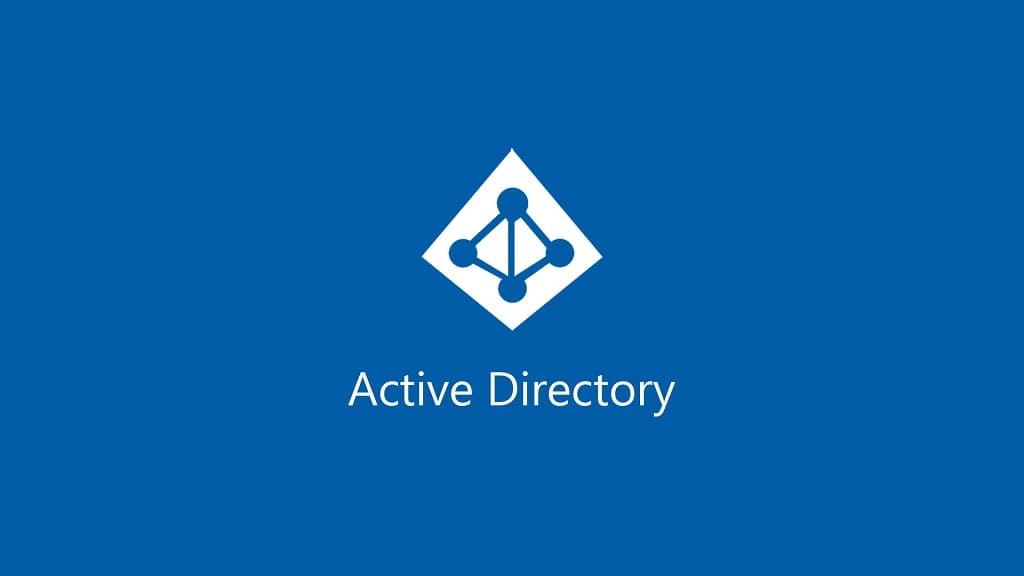如何在 Active Directory 中创建新的计算机对象: Step-by-Step Guide.
Active Directory计算机对象
计算机对象 are used to uniquely identify and manage Windows-based domain clients within Active Directory. 它们用于指定计算机名称, 位置, properties, 和访问权利. Computer objects can be created in Windows Server 2016 Active Directory by using the Active Directory Users and Computers (带来) console. 我带一个 微软管理控制台 (MMC) snap-in that allows for centrally managing objects within Active Directory.
ADUC is installed by default on Windows Servers with the Active Directory域服务 (ADDS) 启用角色. 此外, any Windows client can run ADUC by installing the Microsoft 远程服务器管理工具 (卫星天线). RSAT is commonly installed on Windows clients for system administrators to perform job tasks.
使用Active Directory用户和计算机控制台创建计算机对象 (带来)
1. 运行你的 Active Directory – users & 计算机 console (from Domain Controller or Client PC, for example, 视窗 10 with RSAT). 去目标”组织部门 (通过扩展您的树);
2. 鼠标右键 click on the 组织部门 或在 组织部门 (在自由空间上) and select 新的, 列表之后选择 Computer;
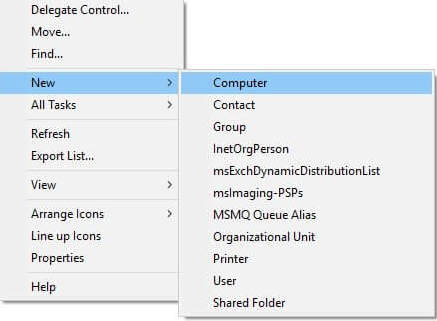
3. 下一个填充参数:
“Computer name” – the name of the device in a domain (未来的设备名称). 根据您关于设备名称的公司政治;
“用户或组” - 选择, who join the device to the domain (credentials entered on the device when joining to the domain);
填充参数后 - 按 好的;

4. 检查完成的步骤;

用dsadd.exe创建计算机对象
The Dsadd.exe utility enables you to create computer objects from the command line, 就像您在本课程早期创建用户对象一样. 您可以创建一个批处理文件 ddsadd.exe 命令在一个过程中生成多个对象. 使用dsadd.exe创建计算机对象的基本语法如下:
dsadd computer <ComputerDN>这 <Computerdn> 参数指定新计算机的杰出名称 您要创建的对象. The DNs use the same format as those in CSV files, 如前所述.
使用Windows PowerShell创建计算机对象
Windows PowerShell includes the 新程序 cmdlet, 您可以使用以下基本语法来创建计算机对象. 此cmdlet创建计算机对象, but it does not join them to a domain.
New-ADComputer -Name <computer name> -Path <distinguished name>