How to Create Inbound Firewall Rule for SQL Server Ports in Windows Server 2012 R2. Let’s create a rule for SQL Server ports (which I’m going to use in SCCM deployment).
1. Start the system and log in (con utente con diritti di amministratore);
2. Aprire Pannello di controllo (you may use the search or Right Mouse Button to click on Inizio). Fare clic su Windows Firewall;
3. Successivamente fare clic su Impostazioni avanzate;
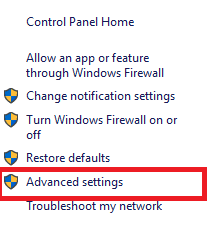
4. Windows Firewall consolle aperta. Se clicchi su Proprietà (lato destro) – puoi disabilitare i firewall per tutte le reti. Lo faremo Regole in entrata (lato sinistro) per la creazione della nostra regola;
5. Fare clic su Nuova regola;
6. Inizia il processo di creazione della regola. Nel mio caso, Creo una regola per Porte TCP in entrata. Per Tipo di regola seleziona l'opzione Porta e fare clic Prossimo;

7. Per Protocollo e porte seleziona l'opzione TCP E Porti locali speciali. Io uso 2 ports for SCCM deployment (8080, 14331) and also added standard SQL TCP ports. Dopo aver inserito i porti, fare clic su Prossimo;
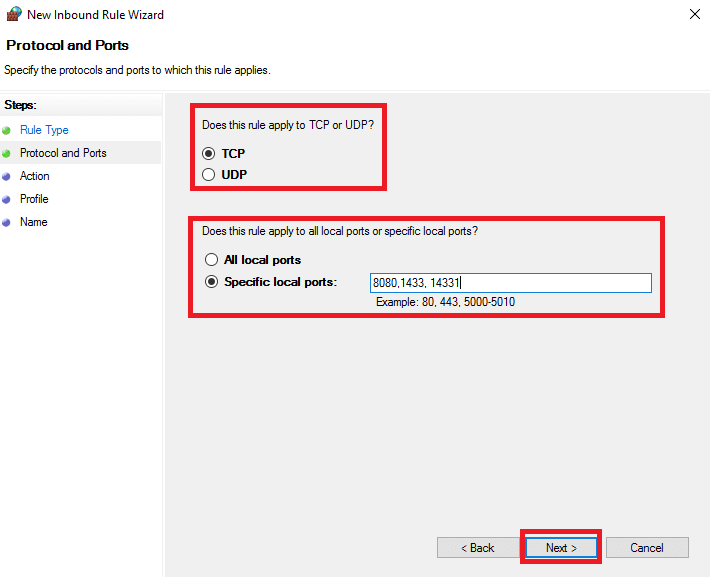
8. Per Azione (in questo caso lasciarlo per impostazione predefinita Consenti la connessione). Clic Prossimo;

9. Per Profilo select all network profiles, clic Prossimo;

10. Enter the name of your rule (for example SQL TCP), così potrai trovarlo facilmente in futuro. Clic Fine;
11. Nell'ultimo screenshot, vedi due regole, which I created for SQL Server. Uno per TCP porti e uno per AGGIORNAMENTO porta (1434).



















