How to Create Inbound Firewall Rule for SQL Server Ports in Windows Server 2012 R2. Let’s create a rule for SQL Server ports (which I’m going to use in SCCM deployment).
1. Start the system and log in (with admin rights user);
2. Abrir Painel de controle (you may use the search or Right Mouse Button to click on Começar). Click on Firewall do Windows;
3. After that click on Advanced Settings;
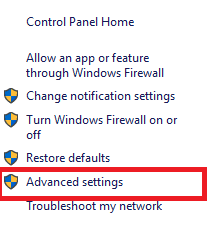
4. Firewall do Windows console open. If you click on Propriedades (right side) – you can disable firewalls for all networks. We going to Inbound Rules (left side) for our rule creation;
5. Click on New Rule;
6. Rule creation process begins. In my case, I create a rule for Inbound TCP ports. Para Rule Type select option Port e clique Próximo;

7. Para Protocol and Ports select option TCP e Special Local Ports. eu uso 2 ports for SCCM deployment (8080, 14331) and also added standard SQL TCP ports. After entering ports click Próximo;
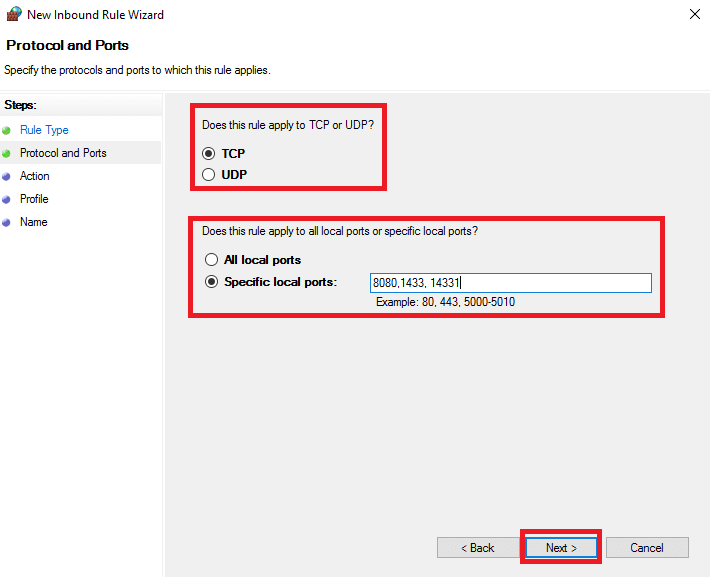
8. Para Action (in this case leave by default Allow the connection). Clique Próximo;

9. Para Profile select all network profiles, clique Próximo;

10. Enter the name of your rule (for example SQL TCP), so you can easily find it in the future. Clique Terminar;
11. In the last screenshot, you see two rules, which I created for SQL Server. One for TCP ports and one for UPD porta (1434).



















