Configuration Manager Content Distribution Error 0x8007ffff: How to Fix IIS Auth Module Update Failure. Opening the distmgr.log file showedfailed to update the IIS auth module error 0x8007ffff.
Did not configure IIS module, GLE – 65535 ConfigureIISModules did not configure IIS Module Failed to update the IIS auth module error 0x8007ffff Cannot set the current Drizzle Role status for the DP
Also checking the IIS configuration on the remote distribution point showed no virtual directories under Sites\Default Web Site.
Solution
1. Launch the PowerShell as admin and run the next command:
dism.exe /online /norestart /enable-feature /ignorecheck /featurename:"IIS-WebServerRole" /featurename:"IIS-WebServer" /featurename:"IIS-CommonHttpFeatures" /featurename:"IIS-StaticContent" /featurename:"IIS-DefaultDocument" /featurename:"IIS-DirectoryBrowsing" /featurename:"IIS-HttpErrors" /featurename:"IIS-HttpRedirect" /featurename:"IIS-WebServerManagementTools" /featurename:"IIS-IIS6ManagementCompatibility" /featurename:"IIS-Metabase" /featurename:"IIS-WindowsAuthentication" /featurename:"IIS-WMICompatibility" /featurename:"IIS-ISAPIExtensions" /featurename:"IIS-ManagementScriptingTools" /featurename:"MSRDC-Infrastructure" /featurename:"IIS-ManagementService"
Close the PowerShell window once the command is executed
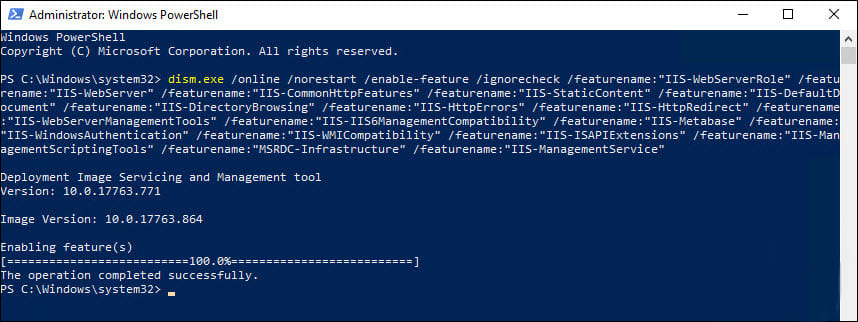
2. After running the above command the IIS virtual directories getting created;
3. Finally, all the virtual directories are created under Sites\Default Web Site on remote MECM DP. After this the content distribution was successful.



















