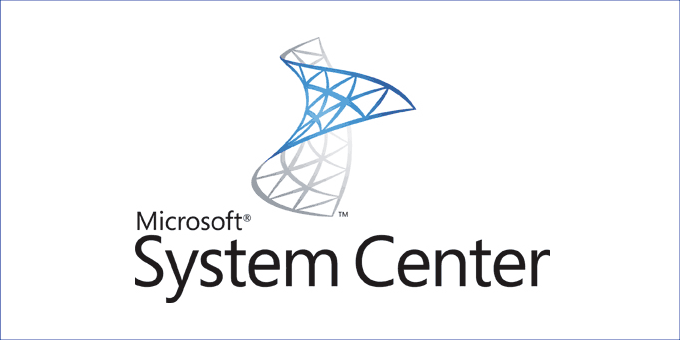DPM Delete a specific Recovery Point. (Tested in latest DPM 2019)
Here is an example. We want to delete the Recovery Point from the evening of May 18 from the Backup of the file server FS01 in the Protection Group “File Backup”. The DPM Server name is “DPM01”.
1. First get the Protection Group to which the recovery point belongs
$pg = Get-ProtectionGroup -DPMServerName DPM01 | where {$_.Name -eq "File Backup"}2. Then you need the Data Source from where the data in the recovery point comes.
$ds = Get-Datasource -ProtectionGroup $pg | where {$_.Computer -eq "FS01"}OPMERKING: If this is Hyper-V VM, then use the hypervisor computer name (not VM name)
3. And finally you need to select the Recovery Point that you want to delete. You can identify the Recovery Point by Date and Time. (There’s a catch – you must use the right date and time format for points). Check the screenshot for example.
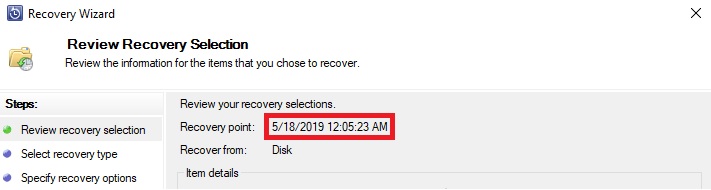
$rp = Get-RecoveryPoint -Datasource $ds | where {$_.BackupTime -eq (get-date "18.05.2019 00:05:23")} OPMERKING: I use for this Recovery lab, select date at the calendar and click Recovery. Let me know in the comments if you know the easiest way to get the needed date and time.
Now we have all of the needed information and we can delete the Recovery Point.
Remove-RecoveryPoint -RecoveryPoint $rp