How to Create a Self-Signed Certificate for SCCM using IIS. In this post, we create a self-signed certificate for importing to SCCM.
1. Log in to the SCCM server. Click the “Start” button and find in the Apps list “Internet Information Services (IIS)', and run it;

2. Select the server and click on “Server Certificates';
3. Next click “Create Self-Signed Certificate';

4. Specify name (I use FQDN SCCM server name) and choose certificate store, click the “OK” button;

5. Next we need an export certificate for future import to SCCM. Click “Export';
6. Choose the destination folder, and filename and click the “Open” button;
7. Set the password for your certificate and click the “OK” button;



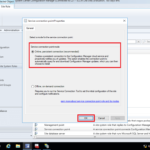


















great, nice and easy, but where do we import the cert. to to get it in use ?
Hoi, use for SCCM as certificate in Distribution Point properties, Communication tab