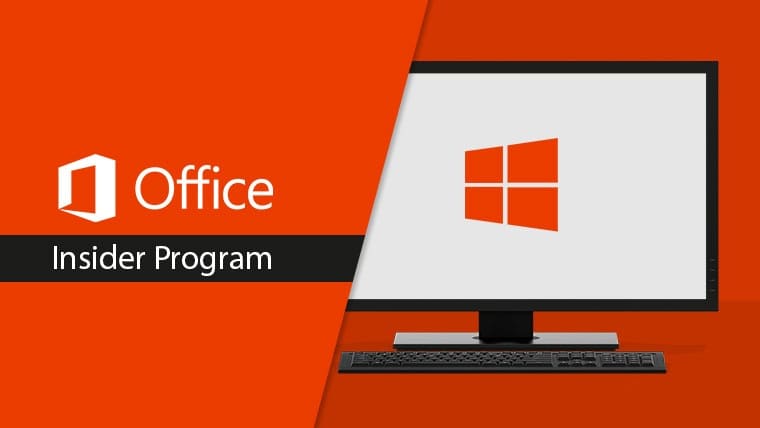Office Insider 1909 for Windows release notes.
Build 12026.20000 (August 30, 2019)
Excel
New feature:
XLOOKUP function
XLOOKUP is the successor to the iconic VLOOKUP function! It named for its ability to look both vertically and horizontally (yes it replaces HLOOKUP too!). In its simplest form, XLOOKUP needs just 3 arguments to perform the most common exact lookup (one fewer than VLOOKUP). Let’s consider its signature in the simplest form:
XLOOKUP(lookup_value,lookup_array,return_array)
- lookup_value: What you are looking for
- lookup_array: Where to find it
- return_array: What to return
Notable fixes:
- We fixed an issue which prevented CSV from appearing as a supported file type.
- We fixed an issue that occurred while working on a shared workbook when trying to save.
- We fixed an issue when Excel only lists the first 16 addins located in the ‘\Excel\Add-in Manager’ registry values.
- We fixed an issue where the function Frequency returns incorrect results.
- We fixed an issue for Surface users where moving the mouse could be interpreted as a mouse click event.
- We fixed an issue where the name of some fonts were not displayed correctly.
- We have significantly improved the performance of filtering by color.
- We fixed an issue which prevented keyboard navigation in the Find/Replace dialog box.
- We fixed an issue where the keytip for Sensitivity was conflicting with another keytip.
- We fixed an issue to prevent GeometryCommand from putting a non-connector shape type in the Geometry of a Connector.
- We fixed an issue that caused a problem when using dock/undock from multiple external displays.
PowerPoint
New feature:
Save an illustration or a slide as SVG
SVG is a vector-based image that does not use pixels to render; instead it uses vectors. Save an illustration such as a chart, a shape, an icon, or some ink, or even a slide, as a scalable vector graphic (SVG) to generate a cleaner and sharper image.
NOTE: If you are saving a raster image (i.e. PNG or JPEG) as SVG, the image will be read as an SVG file but will still render as a raster image.
How to enable the feature:
Save an illustration as SVG
- Right-click the illustration you want to save, click Save as Picture
- Click Scalable Vector Graphic Format in the Save as type list
- Click Save.
Save a slide as SVG
- Click File > Save As and select a location.
- Click Scalable Vector Graphic Format in the Save as type list.
- Click Save.
Notable fixes:
- We fixed an issue which would affect the rotation orientation of a 3D Turntable.
- We fixed an issue which prevented some hyperlinks from working if they contained special characters.
- We fixed an issue to prevent GeometryCommand from putting a non-connector shape type in the Geometry of a Connector.
- We fixed an issue that caused a problem when using dock/undock from multiple external displays.
Project
Notable fixes:
- We fixed an issue which could sometimes cause a crash after printing a Team Planner view.
Word
Notable fixes:
- We fixed an issue where Japanese post card and greeting card related add-in resources are not found when the user takes action in the add-in wizard.
- We fixed an issue where multi-byte characters in vertical text box are shown overlapped in reading view.
- We fixed an issue where Word would occasionally crash in AListMarkerUtility.SetListDomAttributes.
- We fixed an issue to prevent GeometryCommand from putting a non-connector shape type in the Geometry of a Connector.
- We fixed an issue that caused a problem when using dock/undock from multiple external displays.
Outlook
Notable fixes:
- We fixed an issue which prevented HTML content from appearing for some POP3 users.
- We fixed an issue to remove non-functional ‘Planner’ link from the overflow menu in the contact card when working in environments where it is not available.
Access
Notable fixes:
- We fixed an issue where users could receive an “inconsistent state” error when using a shared database.
- We fixed an issue which could cause the date picker to appear when it shouldn’t.
Build 2013.20000 (August 16, 2019)
Outlook
Notable fixes:
- We fixed an issue with Send Events which could cause Outlook to repeatedly gain and lose focus.
- We fixed an issue which prevented the Post Reply to Folder shortcut from working.
Notable fixes:
- We fixed an issue which could prevent the Document Formatting Preview from switching to the background.
- We fixed an issue where images could be improperly sized when viewing a comment for that image.
- We fixed an issue with the Bullet List drop down menu which could sometimes result in a crash.
- We fixed an issue which could prevent an @ mention if the @ symbol was placed after certain characters.
- We fixed an issue which could sometimes cause a crash when deleting @ mentions.
- We fixed an issue which prevented emojis from displaying correctly in comment cards.
- We fixed an issue where hyperlinks could be broken if the hyperlink contained certain characters.
- We fixed an issue which significantly improves the performance of the Comments feature.
- We fixed an issue which could cause a crash when using arrow keys while in search.
Notable fixes:
- We fixed an issue which could cause AutoSave to become enabled.
- We fixed an issue with Active Clipboard which could sometimes result in a crash.
- We fixed an issue which could sometimes result in subscription features disappearing.
- We fixed an issue which could result in cell heights being measured inaccurately.
PowerPoint
Print slide numbers on handouts
Slide numbers are now automatically included on printed handouts. The option to disable them has been moved to Print Options from Advanced Options.
Notable fixes:
- We fixed an issue which could prevent tasks in comment panes from displaying properly.
- We fixed an issue with Protected View which could sometimes cause problems when collaborating.
- We fixed an issue which could cause a crash when inserting new slides.
OneNote
Notable fixes:
We fixed an issue where the names of sections appear blank in the section dropdown list when Office Theme is set to Black.
Build 12001.20000 (August 9, 2019)
Word, Excel, PowerPoint, and Outlook
Search for icons
We heard you! No need to keep scrolling to find the perfect icon — just search!
To give it try, click Insert > Icons and then type a keyword in the search box.
Access, Publisher, and Visio
Product icons have a new look
The product icons have been redesigned to reflect simple, powerful, and intelligent Office experiences.
Outlook
New feature:
Office 365 ATP Safe Links*
Office 365 ATP Safe Links now protects all links in Outlook, even those not wrapped by the Safelinks service. This extends your existing ATP Safelinks protection to encrypted, signed, and plaintext email.
* Requires one of the following SKUs: Office 365 E5, Office 365 ATP (Plan 1), Office 365 ATP (Plan 2), and Microsoft 365 E5
Notable fixes:
- We fixed an issue which caused meeting recipients to receive two notifications after a meeting was cancelled.
Word
New feature:
Coauthoring improvements
Improved the coauthoring experience by reducing the time it takes for other to see changes made to documents.
Notable fixes:
- We fixed an issue which could cause a crash when the user selected No Outline or No Fill for Shapes and Icons.
Build 11929.20002 (August 2, 2019)
Word, Excel, PowerPoint and Outlook
New feature:
Apply sensitivity labels to your documents
You asked for it! Keep your documents, worksheets, presentations, and emails compliant with your organization’s information protection policies by applying sensitivity labels.
You no longer need to manually apply encryption, or manually insert headers or footers into documents to state how sensitive they are, for example. Now, all you need to do is apply a Sensitivity label (like “General” or “Highly Confidential”), and the Microsoft Information Protection platform will do the rest (based on policies IT administrators create).
How to enable the feature:
- In the Home tab in Word , Excel, and PowerPoint, or the Message tab in Outlook, click the Sensitivity button, and choose the label you want.
Word, Excel, and PowerPoint
New feature:
Convert files to improve accessibility
We heard you! When attempting to check accessibility of documents, workbooks, or presentations in older file formats (.doc, .xls, and .ppt), the Accessibility Checker now guides through the process of converting your files to a modern format that provides improved accessibility support, as well as enable other Office features such as co-authoring.
How to enable the feature:
- On the Review tab, click Check Accessibility.
Word
New feature:
Say it another way
Need help finding an alternate way to express your thoughts? Check out the Rewrite feature! It will provide suggestions to different and additional phrases in your writing.
How to enable the feature:
- Right-click on a single word, or select a phrase up to 7 words and right-click, and then click Rewrite.
- In the Editor pane, click the suggestion you like.
Notable fixes:
- We fixed an issue where an upgrade could be prevented by a incorrect error message of “Another install in progress.”
- We fixed an issue which could prevent the undo dropdown list from appearing.
- We fixed an issue where a user could see error messages when security updates are installed.
- We fixed an issue where replies to comments could appear out of order.
- We fixed an issue where in some situations, hints would be displayed instead of comments.
- We fixed an issue where the Revisions Pane could display when the user tried to add a new comment.
- We fixed an issue which could prevent comments from being added.
- We fixed an issue which could have prevented users from opening a document from the desktop.
Outlook
Notable fixes:
- We fixed an issue where an upgrade could be prevented by a incorrect error message of “Another install in progress.”
- We fixed an issue where a user could see error messages when security updates are installed.
- We fixed an issue which could prevent an email address from being queried correctly.
- We fixed an issue that can cause repeated password prompts.
- We fixed an issue which could prevent users from opening calendar items created by legacy versions of Outlook.
- We fixed an issue which could cause the cursor to disappear.
- We fixed an issue which made it appear as though “repeat all labels” was applied when printing to a PDF.
Excel
Notable fixes:
- We fixed an issue where an upgrade could be prevented by a incorrect error message of “Another install in progress.”
- We fixed an issue where a user could see error messages when security updates are installed.
- We fixed an issue where large tree views could result in a crash.
PowerPoint
Notable fixes:
- We fixed an issue where an upgrade could be prevented by a incorrect error message of “Another install in progress.”
- We fixed an issue where a user could see error messages when security updates are installed.
- We fixed an issue which could prevent some animations from starting.
Project
Notable fixes:
- We fixed an issue where an upgrade could be prevented by a incorrect error message of “Another install in progress.”
- We fixed an issue where a user could see error messages when security updates are installed.
Access
Notable fixes:
- We fixed an issue where an upgrade could be prevented by a incorrect error message of “Another install in progress.”
- We fixed an issue where a user could see error messages when security updates are installed.
- We fixed an issue where large tree views could result in a crash.
OneNote
Notable fixes:
- We fixed an issue where an upgrade could be prevented by a incorrect error message of “Another install in progress.”
- We fixed an issue where a user could see error messages when security updates are installed.
Visio
Notable fixes:
- We fixed an issue where an upgrade could be prevented by a incorrect error message of “Another install in progress.”
- We fixed an issue where a user could see error messages when security updates are installed.