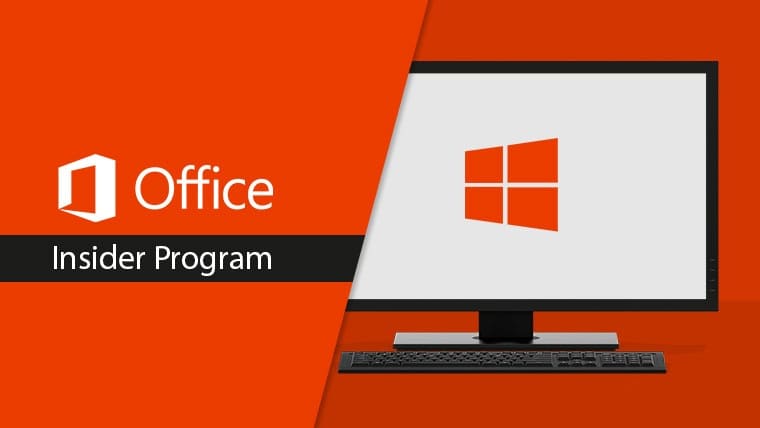Office Insider 2004 for Windows.
Build 12730.20024 (April 10, 2020)
Excel, Word, Outlook, and PowerPoint
Introducing premium creative content
Office 365 subscribers can now easily add high quality, curated images, stickers, and icons to their personal or professional documents, files, and presentations in Excel, Word, Outlook and PowerPoint. Search from more than 8,000 royalty-free images and icons with more to come!
How it works:
1. Select Insert > Pictures > Stock Images.
2. Select the content type you want to explore: Stock Images, Cutout People, Icons, or Stickers.
3. Enter some keywords in the Search box.
4. Select the image you want and select Insert.
Learn more.
Word
Private Annotations
Private Annotations is a way for you to easily create a Private Copy of shared documents for your personal annotations. This allows you the time and space to collect your thoughts, and thoroughly review a document on your own.
Learn more.
Notable fixes:
- We fixed an issue where hovering a cursor over a ScreenTip would not highlight its card.
- We fixed an issue where the text in grouped shapes would temporarily disappear when using the Lasso tool.
- We fixed an issue where if a paragraph whose style is an ancestor of a style linked to a list, then the numbering of that list could be lost.
- We fixed an issue where when a user was creating a comment, the comment anchor didn’t come into view when the document was in two page view.
- We fixed an issue where the rendering of a legacy Excel chart embedded as an OLE (object linking and embedding) in Word did not always display the chart title.
PowerPoint
Synchronize changes while you are presenting
For years, PowerPoint didn’t allow changes made to slides by others to be displayed while presenting. However, while some presenters may still desire this design, we’ve heard from others that they are seeking more flexibility. We’re excited to make available the ability to synchronize changes whenever they are made, even when the presentation is in Slide Show mode.
Learn more.
Notable fixes:
- We fixed an issue where copying text from Excel to PowerPoint could change the formatting.
- We fixed an issue where finding special characters using “find whole words only” didn’t always work.
- We fixed an issue where the rendering of a legacy Excel chart embedded as an OLE (object linking and embedding) in PowerPoint did not always display the chart title.
Access
New Add Tables pane
Navigating tables and queries to establish relationships just got easier in Access! The new Add Tables pane will increase your productivity when you’re developing and viewing relationships and provide an enhanced querying experience.
How it works:
1. Select Database Tools > Relationships.
2. The Add Tables pane should appear to the right of the screen. If it does not, right-click and select Show Tables, and it will appear.
Excel
Notable fixes:
- We fixed an issue where selecting a range of cells on a sheet would result in the selection of a single cell.
- We fixed an issue where Excel would stop responding when users were reducing the size of a chart with some x-axis ranges.
- We fixed an issue where Data Labels on charts would display as blank when the underlying data cells did not have a caption.
- We fixed an issue where inserting a user defined chart template as default would result in saving it as a column chart.
- We fixed an issue where hovering over the user presence icon didn’t display the active cell reference in R1C1 mode in an Excel sheet that was R1C1 cell referencing enabled and shared.
Outlook
High resolution photos in email
Previously when users would insert an image into an Outlook message, the photo would be converted to 96 ppi resolution. This new feature does not convert the images to a smaller size and instead adds your PNG, JPEG, BMP, GIF images to your message at their original resolution.
Notable fixes:
- We fixed an issue where some reminders failed to launch when the time zone was changed on a machine.
- We fixed an issue where users experience a crash when attempting to view the properties of an Organizational Forms Library.
- We fixed an issue where categories would occasionally disappear from messages.
- We fixed an issue where delegates would see different folder hierarchies on different machines for shared mailboxes.
Project
Notable fixes:
- We fixed an issue that was preventing users from entering time-phased Baseline Work when the setting to protect actual work was on.
Build 12718.20010 (March 27, 2020)
Outlook
Disable @ mentions
Some of you have been quite vocal about wanting the ability to disable @ mentions in Outlook. We heard you and are happy to let you know that now you can do so!
How it works:
- Select File > Options > Mail.
- Under Send Messages, clear the Suggest names to mention when I use the @ symbol in a message check box.
- Click OK.
Learn more
Notable fixes:
- We fixed an issue where Outlook didn’t show a user’s Signature list when the user was replying to a digitally rights managed message that they didn’t have owner permission for.
- We fixed an issue where users were unable to add additional attachments to a previously created meeting when accessing it from a web location.
- We fixed an issue where Save to Cloud was missing from the Attachments menu.
Word
Notable fixes:
- We fixed an issue where the Comments pane could be empty when a user selected Multiple Pages in the View menu.
PowerPoint
Notable fixes:
- We fixed an issue where PowerPoint files containing emojis would fail to save.
Project
Notable fixes:
- We fixed an issue where when Custom Field Value List Get Item was executed without a lookup table for the custom field, Project would create an empty lookup table.
Build 12711.20000 (March 20, 2020)
Outlook
Outlook’s Calendar gets a refresh
After the successful refreshing of the mail experience last year, it was the calendar’s turn to get a facelift. Thanks to your feedback, we were able to implement updates that are fresh but familiar, so seasoned Outlook users, like you, can immediately be more productive.
Check out the screenshot below to take a look at some of the updates: bold headers, calendar-colored outlines, a new time indicator bar, and badges.
Learn more.
Notable fixes:
- We fixed an issue where users were experiencing delays when processing linked images with incorrect URLs.
- We fixed an issue where the latest changes to draft emails were not being updated.
- We fixed an issue where right clicking a file and selecting Send to would not work.
- We fixed an issue where when a user had a customized search path for the Address book, Outlook’s name resolution scope would be limited to the customized path rather than including the Global Address List.
- We fixed an issue where within a set of returned search results, sorting the results by Categories would not display the category colors.
PowerPoint
Synchronize changes while presenting
For years, PowerPoint did not allow any changes to be saved to slides while a presentation was in progress to ensure that the presenter was in full control of the content. With an increased focus on collaboration and real-time updates, customers have asked that changes be synch’ed whenever they are made, even when the presentation is in Slide Show mode.
How to access:
You can synchronize your presentation content in two ways.
Automatically update slide content
1. Select the Keep Slide Updated checkbox on the Slide Show tab on the ribbon.
2. Start the presentation by selecting the appropriate button on the Slide Show tab.
3. Whenever an update to a slide is made and detected, the content is automatically updated and visible in the slide show being presented.
Manually update slide content
1. Clear the Keep Slide Updated checkbox on the Slide Show tab on the ribbon.
2. Start the presentation by selecting the appropriate button on the Slide Show tab.
3. Whenever an update to a slide is made and detected, an Update Slides button appears at the top of Presenter View.
4. Click the Update Slides button to manually synchronize the slide content.
Word
Notable fixes:
- We fixed an issue where the functionality to post comments was disabled.
- We fixed an issue where users were experiencing delays when processing linked images with incorrect URLs.
- We fixed an issue where the account manager was not sending messages and causing third-party applications to freeze.
- We fixed an issue where the Table of Contents was getting updates to heading styles that did not exist in the document.
- We fixed an issue where digital signatures saved in Word documents would be removed when mailing the documents.
Excel
Notable fixes:
- We fixed an issue where users were experiencing delays when processing linked images with incorrect URLs.
Project
Notable fixes:
- We fixed an issue where the latest values for the Actual Cost of Work Performed would not be displayed after making an edit, such as a date change.
- We fixed an issue where opening a project using the Most Recently Used menu opened the project file with Read/Write access.
- We fixed an issue where when a manual task created with a start date and time, but no duration would be displayed with an incorrect time on the timeline.
- We fixed an issue where printing a timeline using a Hijri calendar would result in a month being skipped or duplicated in the print view.
- We fixed an issue where working in Team Planner with GDI objects could result in the over-allocation of GDI objects and create low memory conditions.
- We fixed an issue where “ProjectBeforeTaskChange” did not open when a user clicked the Inactivate button in the Schedule group after selecting a task.
- We fixed an issue where “ProjectBeforeTaskChange” didn’t always save the changes made within a Form type view.
Build 12703.20010 (March 13, 2020)
Word, Excel, PowerPoint, and Outlook
Apply a sensitivity label:
You can now apply a sensitivity label that your organization has configured to prompt you for custom permissions. Sensitivity labels let you classify and protect your organization’s data, while making sure that your productivity and your ability to collaborate isn’t hindered.
How to access:
If your organization has set up Sensitivity labels in Microsoft Information Protection and enabled users to assign permissions, you will be able to access them. For example, select Home > Protect and select the label you want to apply to the document, workbook, presentation, or email.
Outlook
Notable fixes:
- We fixed an issue that was causing the “last modified” date on a file to be updated when it was added as an attachment or when an attachment was saved by dragging and dropping it.
- We fixed an issue that prevented users from pressing ENTER in the expanded Find pane to start a search.
- We fixed an issue where search was showing no information about users when the Show user photographs when available checkbox was cleared.
Word
Notable fixes:
- We fixed an issue when typing or editing a comment and pressing Ctrl+A would result in selecting text in the canvas instead of selecting text in the comment card.
- We fixed an issue where the document contents were misaligned after it had been printed using Quick Print.
- We fixed an issue that was preventing users from merging two documents into one.
- We fixed an issue where a document that contained equations with tracked changes would not save.
Excel
Notable fixes:
- We fixed an issue that was causing delays when users were programmatically editing a large range of cells.
- We fixed an issue that was causing delays when users were opening CSV files in Japanese environments.
Project
Notable fixes:
- We fixed an issue where summary task dates weren’t always getting calculated correctly.
- We fixed an issue where the OnUndoOrRedo event doesn’t run without first running the OpenUndoTransaction method.
Access
Notable fixes:
- We fixed an issue where international versions of Access were displaying English strings in the user interface.