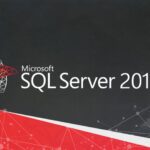Outlook Always Starts in Offline Mode.
Notes:
- If the background of the Work Offline button is shaded (as shown in the image above), you’re not connected. But if the background is clear, you are connected.
- If you don’t see the Work Offline button and your email account is a Microsoft Exchange Server account or an Office 365 account, Cached Exchange Mode might be turned off. Turn on Cached Exchange Mode to change that setting. Or contact the person who manages the Exchange server for your organization.
Status: Disconnected
There can be different reasons why you’re disconnected from Outlook. What follows are just a few examples of some of the possible reasons.
- If your Internet connection is working, there might be a problem with the mail server.
- If you can log onto your email from a website—for example, http://outlook.com—check to see whether you can receive and send an email that way. If your email isn’t working on the website, call your technical support for your email service provider for help.
- If you can send and receive mail on the website, then your mail server is fine. But your computer might need updates or there might be a problem with your account settings.
Reset the Work Offline status
- On the Send/Receive tab, choose Work Offline, and check your status bar.
NOTE: If Work Offline reset doesn’t help and you have internet access, try the next solution.
Solution
Skype for Business and Outlook are started at the same time, changing Offline mode is not saved after Outlook is closed (Skype for Business somehow blocks saving offline mode settings). To fix this do the next steps.
- Close Skype for Business (make sure that there are no processes in the Task Manager) ;
- Disable Work Offline mode in Outlook;
- Start Skype for Business again.