Servidor Windows 2016 DHCP Role Installation with GUI and PowerShell: Guia passo a passo.
Dynamic Host Configuration Protocol (DHCP) is a client/server protocol that automatically provides an Internet Protocol (IP) host with its IP address and other related configuration information such as the subnet mask and default gateway. RFCs 2131 e 2132 define DHCP as an Internet Engineering Task Force (IETF) standard based on Bootstrap Protocol (BOOTP), a protocol with which DHCP shares many implementation details. DHCP allows hosts to obtain required TCP/IP configuration information from a DHCP server.
Com GUI:
1. Start your system, quando Gerenciador de servidores opens click Adicione papéis e recursos;
2. Para Tipo de instalação, clique Próximo;
3. Para Seleção de Servidor, selecione seu servidor e clique Próximo;
4. Para Funções de servidor, selecione DHCP Server papel;
5. Na janela pop-up, clique em Add Features;
6. Clique Próximo;
7. Para Características, clique Próximo;
8. Para DHCP Server, clique Próximo;
9. Para Confirmação, clique Instalar;
10. Installation begins;
11. When complete, clique Fechar;
12. Clique o yellow triangle in Server Manager, e clique Complete DHCP configuration;
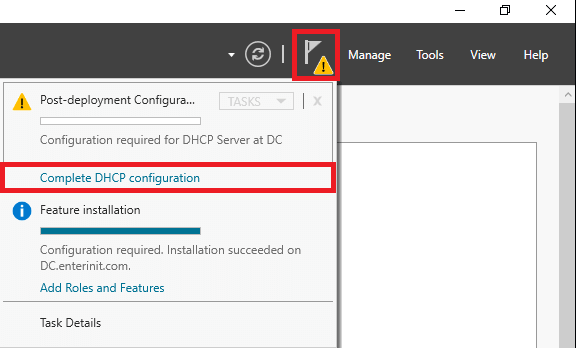
13. Para Descrição, clique Próximo;
14. Para Authorization, clique Commit (also you may select the option Skip AD authorization and do authorization from DHCP console);
15. Para Resumo, clique Fechar (you must see Feito twice);
16. Correr o DHCP console from the apps list;
Com PowerShell:
- Correr PowerShell como administrador;
2. Install DHCP Role;
Add-WindowsFeature DHCP3. Install DHCP console;
Add-WindowsFeature RSAT-DHCP4. For DHCP authorization enter;
Add-DHCPServerInDC5. After that go to Gerenciador de servidores. Clique o yellow triangle, and click Complete DHCP configuration. For Description, click Next. For Authorization, select the option Skip AD authorization and click Commit;
6. Get all commands for DHCP in PowerShell;
Import-Module dhcpserverGet-Command -Module dhcpserver

















