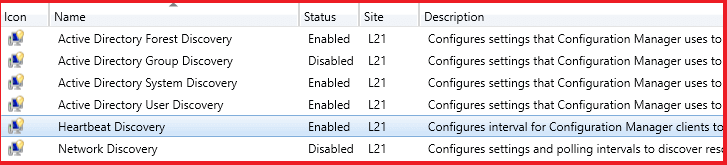Configuration Manager Discovery Methods Configuration Guide | Step-by-Step Tutorial. In this post, we config “Discovery Methods” in SCCM. “Discovery Methods” help you discover new computers and users in your infrastructure.
1. Start your SCCM Console and go to “Administration“;
2. Go to “Overview\Hierarchy Configuration\Discovery Methods“;
3. First config “Active Directory Forest Discovery“.
4. Select and click the button “Properties” or click 마우스 오른쪽 버튼 and select “Properties“;
5. Set the checkmark “Enable Active Directory Forest Discovery“. If you wish to create boundaries by AD sites – set a checkmark. If you wish to create IP address range boundaries – set a checkmark. Schedule “Run time” and click the “좋아요” button;
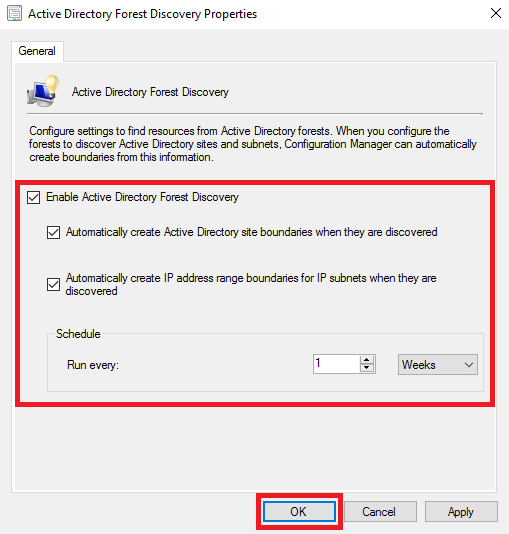
6. If you wish to start discovering now – click the “예” button in the pop-up window;
7. In my LAB and Enterprise deployment I don’t use “Active Directory Group Discovery“, so I skip it;
8. Select and open properties (see step “4“) for “Active Directory System Discovery“;
9. Set the checkmark “Enable Active Directory System Discovery“. Click on the button to add an AD container (see screenshot);
10. Click the “Browse” button and select AD container for discovering. 또한, you may select more options for searching. After selecting click “좋아요” button;
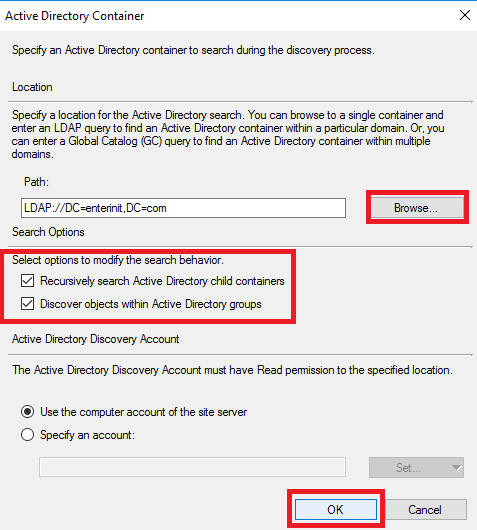
11. Ok, we add the AD container;
12. You can schedule “Full" 그리고 "Delta” discovery in the “Polling Schedule” bookmark;
13. 또한, you may add more attributes for importing to SCCM in the “Active Directory Attributes” bookmark;
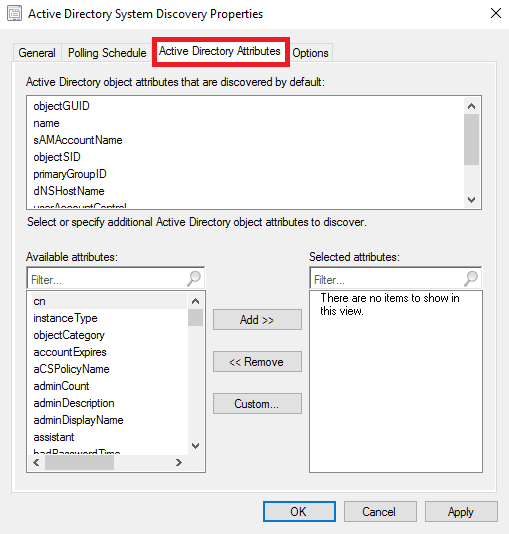
14. And config excluded options in the “Options” bookmark. When you finish – click the “좋아요” button;
15. Select and open properties for “Active Directory User Discovery” (마우스 오른쪽 버튼 click and select “Properties” or “Properties” button in the upper menu);
16. Set the checkmark “Enable Active Directory User Discovery” and add the AD container by clicking a button (see screenshot);
17. Click the “Browse” button and select the AD container. Add search options and click the “좋아요” button;
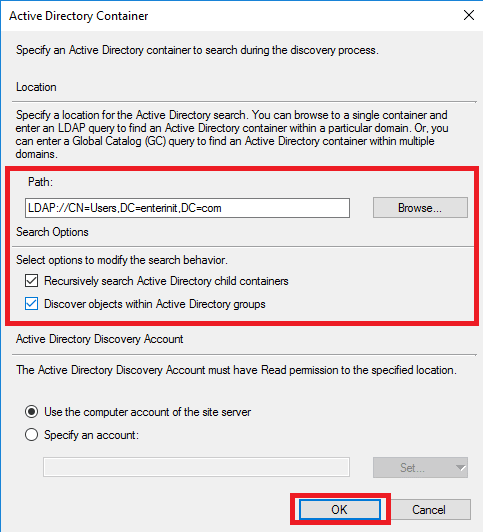
18. Open the “Polling Schedule” bookmark. Config scheduling for “Full" 그리고 "Delta” discovering;
19. In the bookmark “Active Directory Attributes” you can add more attributes for importing to SCCM from AD. When finished click the “좋아요” button;
20. In the pop-up window click the “예” button to run discovery as soon as possible;
21. I don’t use “Network Discovery“, so I skip it;
22. Open “Heartbeat Discovery” properties;
23. Set checkmark “Enable Heartbeat Discovery” and config interval. When finished click the “좋아요” button;