How to Install .Net Framework 3.5 Offline in Windows 10 and Windows Server. Very often we need NET-framework 3.5 component in our system. Standaard, it’s disabled. The best choice to install it in Windows or Windows Server is to use Opdrachtprompt (CMD). For this operation, you need .iso windows distributive mounted in the system or Windows disk in CD-ROM, or folder “X:\sources\sxs” copied to the local disk.
How-to Install .Net Framework 3.5 offline
1. Start Command Prompt with admin rights. For doing this – Rechtermuisknop click on the Begin button and select Opdrachtprompt (Beheersing):
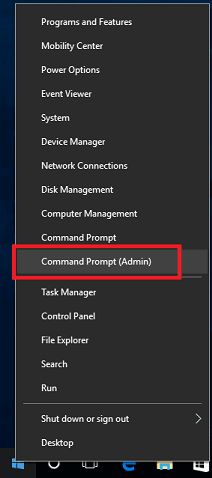
2. In the opened windows insert the text string and press Enter:
dism.exe /Online /Enable-Feature /FeatureName:NetFx3 /All /Source:D:\sources\sxs /LimitAccessWhere D: is your installation media.

3. When the installation is finished – close Command Prompt:
OPMERKING: Better use windows distributive like your installation (Ramen 10 1607 – windows 10 1607, Ramen 8 – Windows 8 … )





















