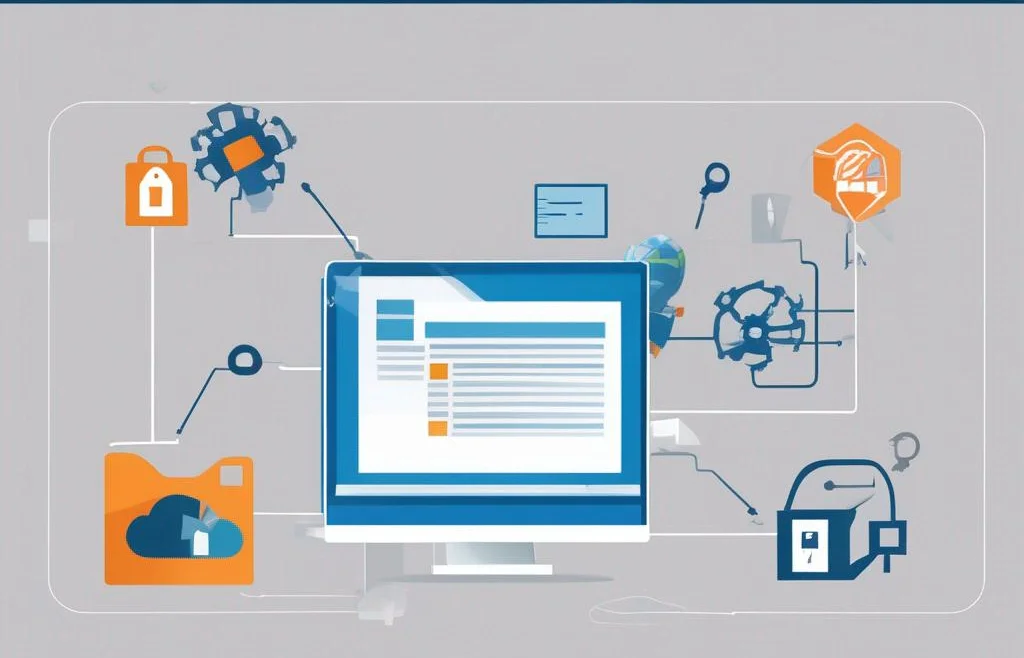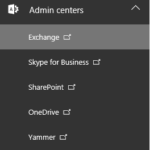Step-by-Step Guide Configuration Manager Site Recovery: Restoring Your Configuration Manager Infrastructure. In this post, we make the SCCM site recover. Sometimes you need to restore your SCCM, I show you how.
1. For the recovery process you must prepare the “SCCM server“, and “SQL server” and restore to SQL “SCCM Databases“. (NO DB, NO RECOVERY);
2. Start SCCM installation;
3. Click “Install“;
4. Click the “Next” button;
5. Select the option “Recover a site” and click the “Next” button;
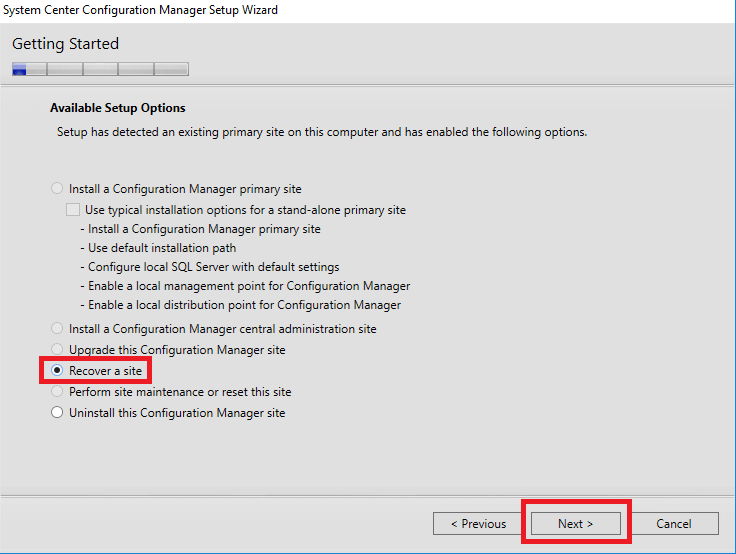
6. Choose the best option for your situation, click the “Next” button (I choose “Use a site database that has been manually recovered“);

7. Click the “Next” button (if you don’t have an SCCM hierarchy);
8. Enter the license key or install the evaluation version, and click the “Next” button;
9. Read and accept “Licenses“, and click the “Next” button;
10. Download or use early downloaded “prerequisite files” (by clicking the “Next” button);
11. Check the information and click the “Next” button;
12. Enter “SQL server” and “SQL instance“, where you restore DBs;

13. Choose a location for data and logs, and click the “Next” button;
14. Click the “Next” button;
15. Check the “Summary” information and click the “Next” button;
16. After “Prerequisite check” click “Begin Install” to start recovering;