Як встановити System Center Orchestrator 2016: Покрокова інструкція.
Готується
Перш ніж розпочати процес встановлення, перевірте всі вимоги SCORCH:
Мінімальне обладнання & програмне забезпечення:
- Windows Server 2012, 2012 R2, 2016 (Настільний досвід)
- 2 Гб оперативної пам'яті.
- 200Мб дискового простору
- 2.1Двоядерний процесор ГГц або швидше
Функції Windows:
- IIS – налаштування ввімкне цю функцію, якщо вона ще не встановлена
- Microsoft .NET 3.5 SP1
- Служби WCF – Активація HTTP
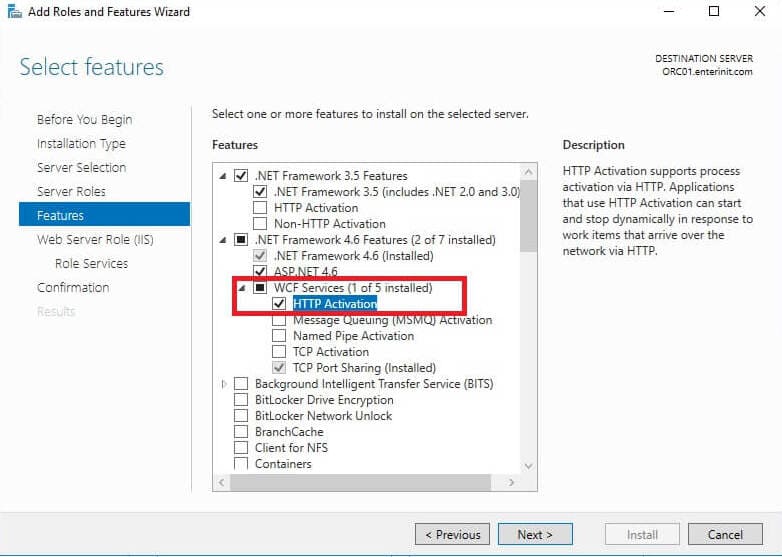
SQL Server:
- SQL Server Standard або Enterprise:
- 2012 SP2
- 2014
- 2014 SP1
- 2016
- зіставлення: SQL_Latin1_General_CP1_CI_AS
Активна Директорія
- orcsvc – обліковий запис служби для запуску всіх компонентів Orchestrator.
- Адміністратори ORC – група безпеки з усіма вашими адміністраторами Orchestrator.
Брандмауер:
Оскільки ми встановлюємо всі компоненти (крім SQL Server) на тому ж сервері нам потрібно лише відкрити наступний порт (я використовую 14332 з інсталяції SQL):
| Джерело | Пункт призначення | Порт |
|---|---|---|
| Сервер Orchestrator | SQL Server | TCP: 14332 |
Якщо ви плануєте отримати доступ до Orchestrator Console для інших серверів/ПК, вам також потрібно буде відкрити такі порти:
| Джерело | Пункт призначення | Порт |
|---|---|---|
| Клієнт | Сервер Orchestrator | TCP: 81, 82 |
Інший:
- Silverlight 4 або 5 необхідний для перегляду консолі Orchestrator.
монтаж
1. Почніть установку
2. Натисніть встановити;
3. Введіть деяку інформацію (і ключ, якщо він у вас є), натисніть Далі;
4. Прочитайте та прийміть умови ліцензії, натисніть Далі;
5. Натисніть Далі;
6. Виберіть потрібні функції, натисніть Далі;

7. Введіть інформацію про обліковий запис служби, і натисніть Перевірити, якщо ви бачите зелений значок – натисніть Далі;
8. Введіть конфігурацію SQL Server, і натисніть Перевірте підключення до бази даних, якщо ви бачите зелений значок – натисніть Далі;

9. Введіть нову назву бази даних або виберіть існуючу базу даних, натисніть Далі;
10. Виберіть групи Active Directory, щоб надати доступ SCORCH, натисніть Далі;
11. Якщо вам потрібно, змінити порти, натисніть Далі;

12. Натисніть Далі;
13. Якщо ви хочете, ви можете ввімкнути оновлення, натисніть Далі;
14. Якщо ви хочете, ви можете взяти участь у звіті про помилки, натисніть Nдоп;
15. Перевірте всю конфігурацію та натисніть встановити;
16. Починається встановлення;
17. Після завершення, натисніть Закрити;
18. Перевірте встановлені функції (Це нормально, що ви бачите версію 2012, насправді, ми маємо 2016)

Також, you can download Integration Packs for Orchestrator 2016.






