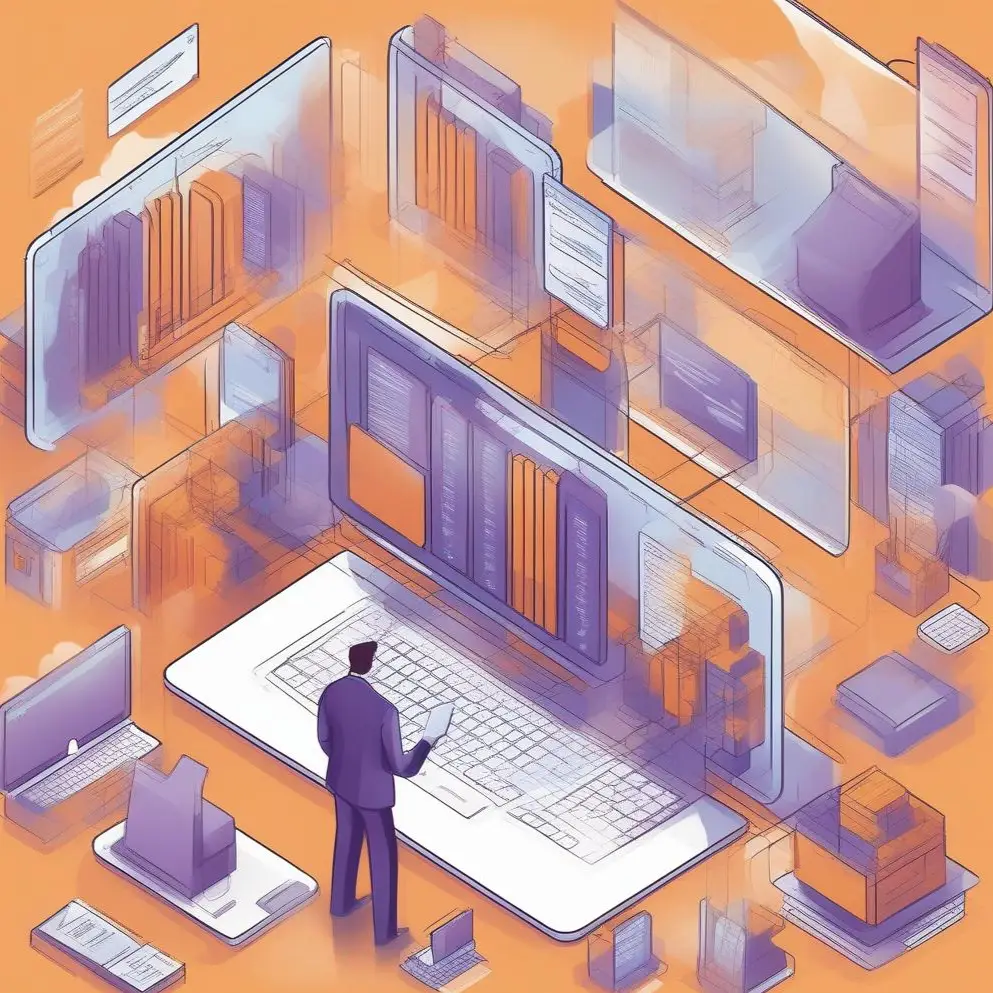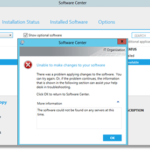Step-by-Step Guide to Creating Domain Service Accounts for Configuration Manager LAB Installation. For the Administrador de configuración de System Center (SCCM) despliegue, we need to create some domain service accounts.
For successful LAB installation, we need 1 SCCM account (client and apps installation) y 3 SQL accounts (agent, servicio, reporting services). En esta publicación, I show step-by-step Usuario y Organization Unit Directorio activo (ANUNCIO) object creation but create all four accounts.
1. log in to your Domain Controller, Botón izquierdo del ratón to click on the Comenzar botón, in the apps list find Herramientas administrativas de Windows;
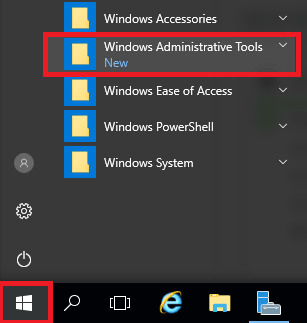
2. Next click on Active Directory Users and Computers;
3. Before user creation, we need to create some Organization Unit (OU). Right Mouse Button click on the domain name, hacer clic Nuevo, y seleccionar Organization Unit;

4. Give it the name Cuentas de servicio y haga clic en el DE ACUERDO botón;

5. Próximo, create another OU to divide service accounts by service. Botón derecho del ratón click on OU, hacer clic Nuevo y seleccionar Organization Unit;

6. Enter the name for OU (Sql) y haga clic DE ACUERDO;
7. Create another OU Centro del sistema;
8. Let’s create an Active Directory object – Usuario. I create a service account for SCCM. Botón derecho del ratón click on OU Centro del sistema, hacer clic Nuevo, y seleccionar Usuario;

9. Ingresar First name, Last name, y User logon name (using your naming policies). Hacer clic el Próximo botón;

10. Enter the password, uncheck the User must change password at next logon, y configure la marca de verificación Password never expires. Haga clic en el Próximo botón;

11. Haga clic en el Finalizar botón;
12. If all is right you will see a newly created user;
13. Repeat steps to create another three accounts for SQL it SQL OU;