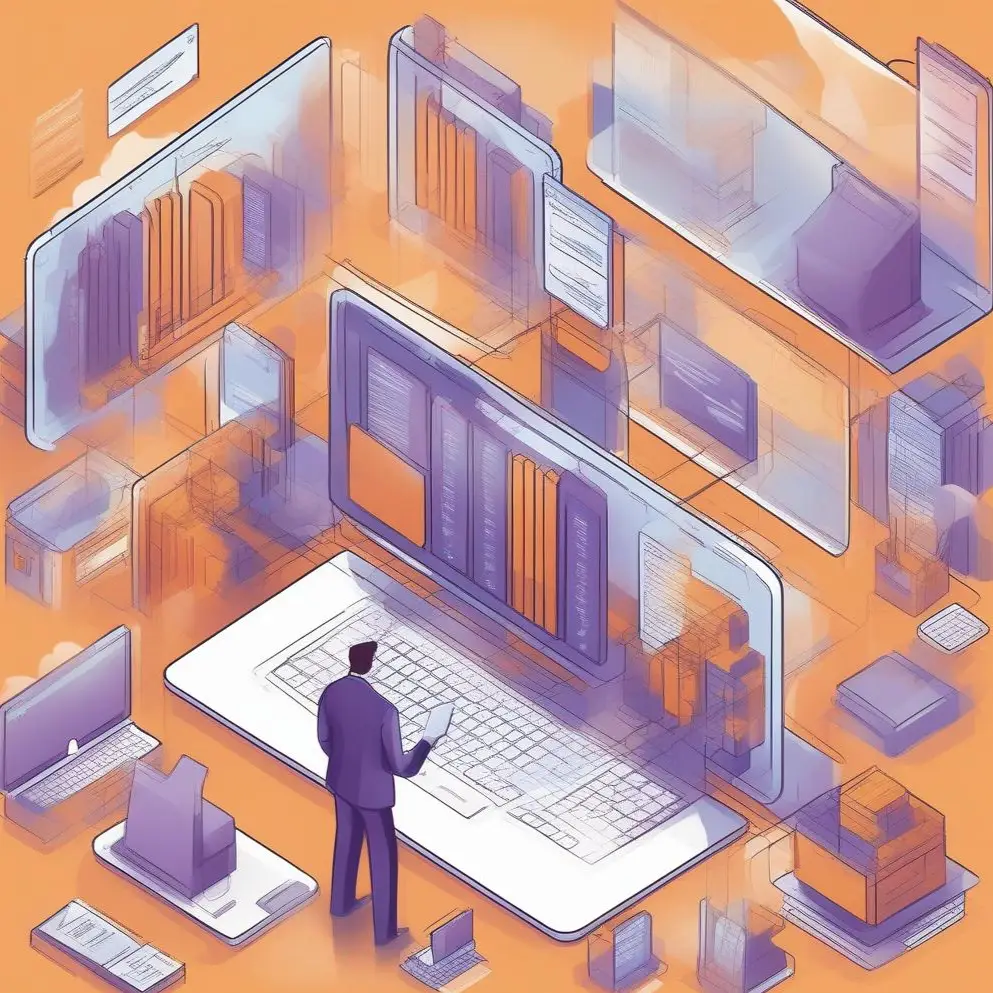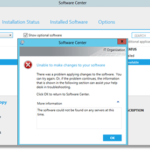Step-by-Step Guide to Creating Domain Service Accounts for Configuration Manager LAB Installation. For the 系统中心配置管理器 (SCCM) deployment, we need to create some domain service accounts.
For successful LAB installation, we need 1 SCCM account (client and apps installation) 和 3 SQL accounts (agent, 服务, reporting services). 在这篇文章中, I show step-by-step User 和 组织部门 活动目录 (广告) object creation but create all four accounts.
1. log in to your Domain Controller, Left Mouse Button to click on the 开始 按钮, in the apps list find Windows 管理工具;
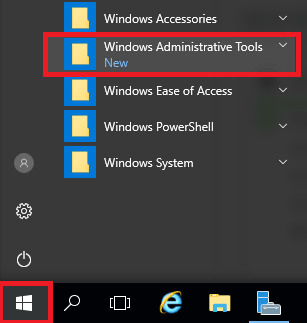
2. Next click on Active Directory Users and Computers;
3. Before user creation, we need to create some 组织部门 (OU). Right Mouse Button click on the domain name, 点击 新的, and select 组织部门;

4. Give it the name Service Accounts 并单击 好的 按钮;

5. 下一个, create another OU to divide service accounts by service. 鼠标右键 click on OU, 点击 新的 and select 组织部门;

6. Enter the name for OU (SQL) 然后单击 好的;
7. Create another OU 系统中心;
8. Let’s create an Active Directory object – User. I create a service account for SCCM. 鼠标右键 click on OU 系统中心, 点击 新的, and select User;

9. 进入 First name, Last name, 和 User logon name (using your naming policies). 点击 the 下一个 按钮;

10. Enter the password, uncheck the User must change password at next logon, 并设置复选标记 Password never expires. Click the 下一个 按钮;

11. Click the 结束 按钮;
12. If all is right you will see a newly created user;
13. Repeat steps to create another three accounts for SQL it SQL OU;