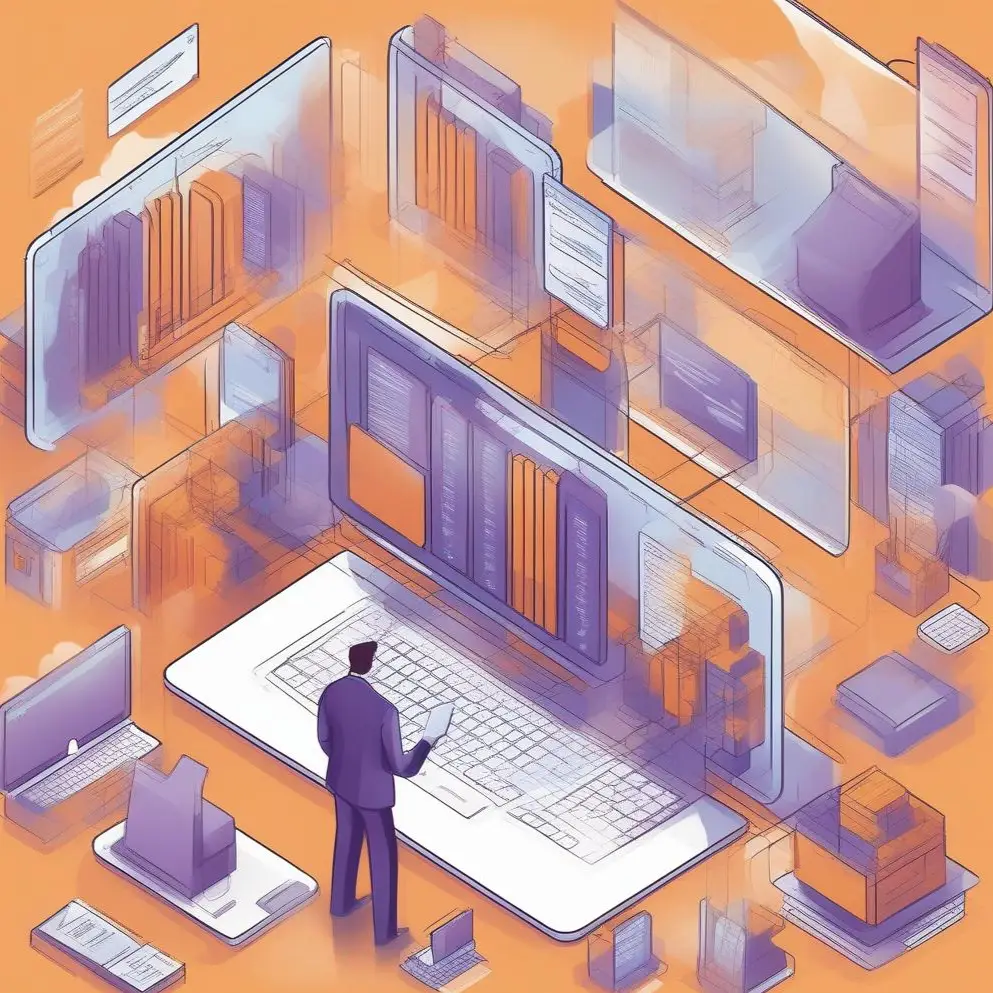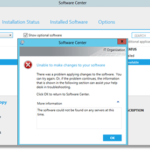Step-by-Step Guide to Creating Domain Service Accounts for Configuration Manager LAB Installation. For the System Center-configuratiemanager (SCCM) deployment, we need to create some domain service accounts.
For successful LAB installation, we need 1 SCCM account (client and apps installation) En 3 SQL accounts (tussenpersoon, dienst, rapportageservices). In this post, I show step-by-step User En Organization Unit Active Directory (AD) object creation but create all four accounts.
1. log in to your Domain Controller, Left Mouse Button to click on the Begin knop, in the apps list find Windows Administrative Tools;
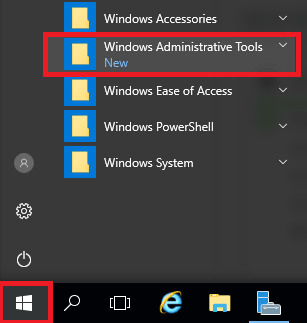
2. Next click on Active Directory Users and Computers;
3. Before user creation, we need to create some Organization Unit (OU). Right Mouse Button click on the domain name, klik Nieuw, and select Organization Unit;

4. Give it the name Service Accounts and click the OK knop;

5. Volgende, create another OU to divide service accounts by service. Rechtermuisknop click on OU, klik Nieuw and select Organization Unit;

6. Enter the name for OU (Sql) en klik OK;
7. Create another OU Systeemcentrum;
8. Let’s create an Active Directory object – User. I create a service account for SCCM. Rechtermuisknop click on OU Systeemcentrum, klik Nieuw, and select User;

9. Enter First name, Last name, En User logon name (using your naming policies). Klik de Volgende knop;

10. Enter the password, uncheck the User must change password at next logon, en plaats het vinkje Password never expires. Click the Volgende knop;

11. Click the Finish knop;
12. If all is right you will see a newly created user;
13. Repeat steps to create another three accounts for SQL it SQL OU;