A Step-by-Step Guide to Configuring DHCP on Windows Server 2016 Using GUI and PowerShell.
With GUI
1. бігти the DHCP console from the apps list. Перейдіть до IPv4\Server Options. There we config Server options for all scopes;
2. Права кнопка миші click at Server Options і натисніть Configure Options;
3. Select option 006 DNS Servers, введіть an IP address, і натисніть Add;
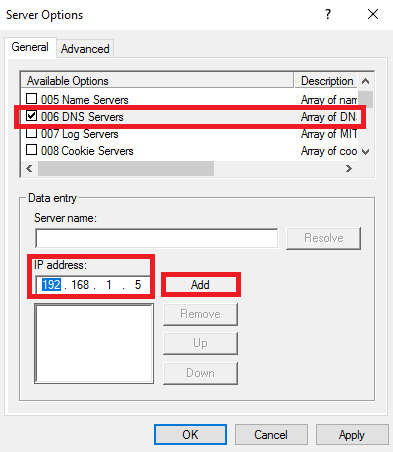
4. Select option 015 DNS Domain Name, enter the domain name, і натисніть добре;
5. New options added;
6. Права кнопка миші click at IPv4 і натисніть New Scope;
7. Натисніть Далі;
8. Enter Ім'я (and if you wish Description), і натисніть Далі;
9. Enter the Start IP address, End IP address, і Subnet mask, і натисніть Далі;
10. On this page, you may exclude the IP range from DHCP. Натисніть Далі;
11. Set Lease Duration і натисніть Далі;
12. You may select Yes and configure Scope Options for this scope. I choose No, click Далі;
13. Натисніть Finish;
14. Scope created, but we must Activate it;
15. Права кнопка миші click at the scope and click Activate;
16. Scope activated and worked!
17. If you Права кнопка миші click on Leased IP Address, you may Add to the reservation Add to the filter, or even Delete it;
With PowerShell
1. бігти PowerShell as Administrator. To get active scopes enter:
Get-DhcpServerv4Scope -cn <dhcp server name> | select scopeid, name, description2. To add new scope, введіть:
Add-DhcpServerv4Scope -Name ‘<scope name>’ -StartRange <start IP Address> -EndRange <end IP Address> -SubnetMask <subnet mask> -Description ‘<description>’ –cn <dhcp server name>3. Before scope delete Best Practices is run the command with WhatIf parameter:
Remove-DhcpServerv4Scope -ScopeId <scope id> -cn <dhcp server name> -WhatIf4. Then run without the WhatIf parameter:
Remove-DhcpServerv4Scope -ScopeId <scope id> -cn <dhcp server name>5. Scope removed.




















